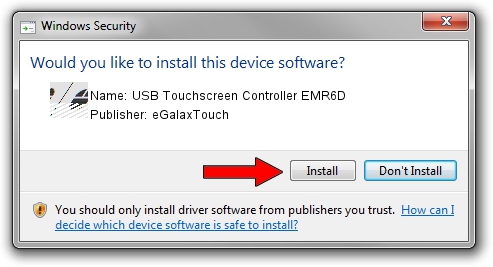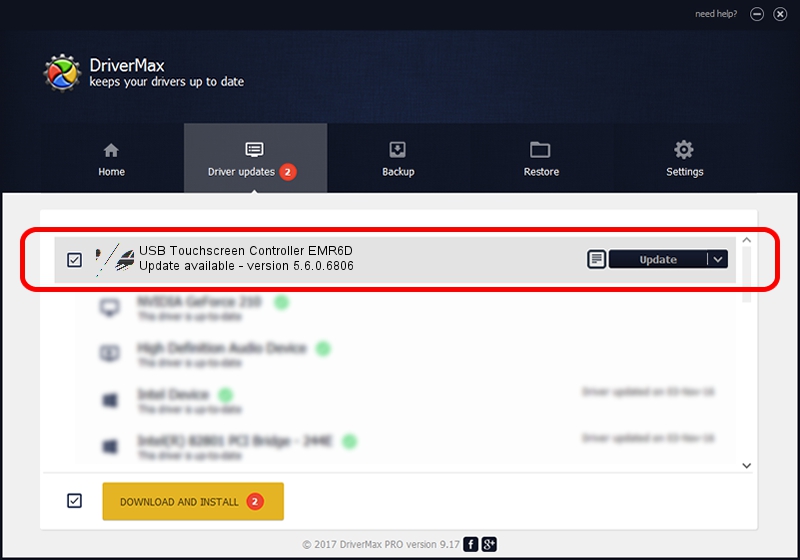Advertising seems to be blocked by your browser.
The ads help us provide this software and web site to you for free.
Please support our project by allowing our site to show ads.
Home /
Manufacturers /
eGalaxTouch /
USB Touchscreen Controller EMR6D /
USB/VID_0EEF&PID_486D /
5.6.0.6806 Jul 06, 2009
eGalaxTouch USB Touchscreen Controller EMR6D driver download and installation
USB Touchscreen Controller EMR6D is a Mouse device. This Windows driver was developed by eGalaxTouch. The hardware id of this driver is USB/VID_0EEF&PID_486D.
1. How to manually install eGalaxTouch USB Touchscreen Controller EMR6D driver
- You can download from the link below the driver installer file for the eGalaxTouch USB Touchscreen Controller EMR6D driver. The archive contains version 5.6.0.6806 released on 2009-07-06 of the driver.
- Start the driver installer file from a user account with the highest privileges (rights). If your User Access Control (UAC) is started please accept of the driver and run the setup with administrative rights.
- Follow the driver installation wizard, which will guide you; it should be pretty easy to follow. The driver installation wizard will analyze your computer and will install the right driver.
- When the operation finishes shutdown and restart your PC in order to use the updated driver. It is as simple as that to install a Windows driver!
This driver received an average rating of 3.5 stars out of 90730 votes.
2. Using DriverMax to install eGalaxTouch USB Touchscreen Controller EMR6D driver
The advantage of using DriverMax is that it will install the driver for you in the easiest possible way and it will keep each driver up to date, not just this one. How can you install a driver using DriverMax? Let's follow a few steps!
- Open DriverMax and press on the yellow button that says ~SCAN FOR DRIVER UPDATES NOW~. Wait for DriverMax to scan and analyze each driver on your PC.
- Take a look at the list of driver updates. Scroll the list down until you locate the eGalaxTouch USB Touchscreen Controller EMR6D driver. Click the Update button.
- Finished installing the driver!

Jul 16 2016 1:53AM / Written by Daniel Statescu for DriverMax
follow @DanielStatescu