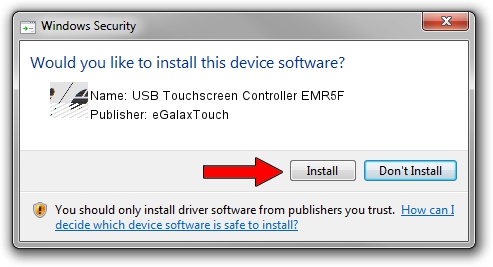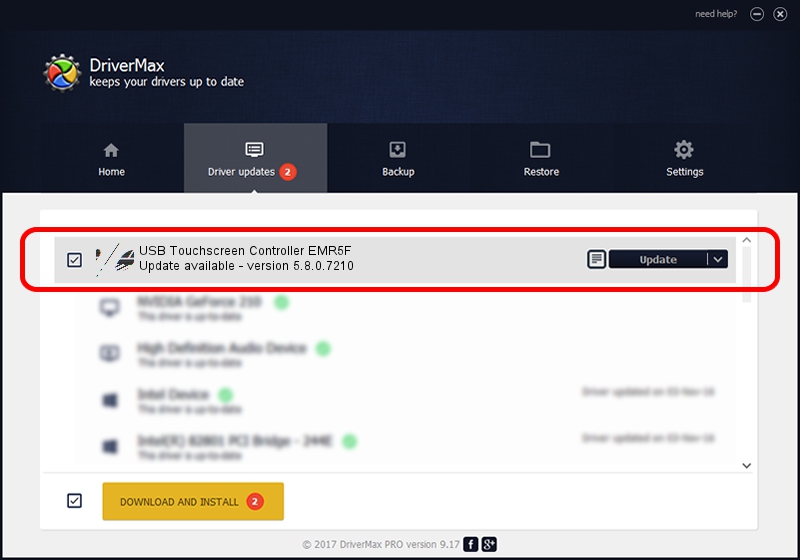Advertising seems to be blocked by your browser.
The ads help us provide this software and web site to you for free.
Please support our project by allowing our site to show ads.
Home /
Manufacturers /
eGalaxTouch /
USB Touchscreen Controller EMR5F /
USB/VID_0EEF&PID_485F /
5.8.0.7210 Nov 10, 2009
eGalaxTouch USB Touchscreen Controller EMR5F how to download and install the driver
USB Touchscreen Controller EMR5F is a Mouse device. The developer of this driver was eGalaxTouch. USB/VID_0EEF&PID_485F is the matching hardware id of this device.
1. eGalaxTouch USB Touchscreen Controller EMR5F driver - how to install it manually
- Download the setup file for eGalaxTouch USB Touchscreen Controller EMR5F driver from the link below. This is the download link for the driver version 5.8.0.7210 dated 2009-11-10.
- Start the driver setup file from a Windows account with administrative rights. If your User Access Control Service (UAC) is enabled then you will have to accept of the driver and run the setup with administrative rights.
- Follow the driver installation wizard, which should be pretty straightforward. The driver installation wizard will scan your PC for compatible devices and will install the driver.
- Shutdown and restart your PC and enjoy the new driver, as you can see it was quite smple.
This driver was installed by many users and received an average rating of 3.9 stars out of 99655 votes.
2. The easy way: using DriverMax to install eGalaxTouch USB Touchscreen Controller EMR5F driver
The most important advantage of using DriverMax is that it will setup the driver for you in just a few seconds and it will keep each driver up to date, not just this one. How can you install a driver with DriverMax? Let's take a look!
- Open DriverMax and push on the yellow button that says ~SCAN FOR DRIVER UPDATES NOW~. Wait for DriverMax to analyze each driver on your PC.
- Take a look at the list of available driver updates. Scroll the list down until you locate the eGalaxTouch USB Touchscreen Controller EMR5F driver. Click on Update.
- That's all, the driver is now installed!