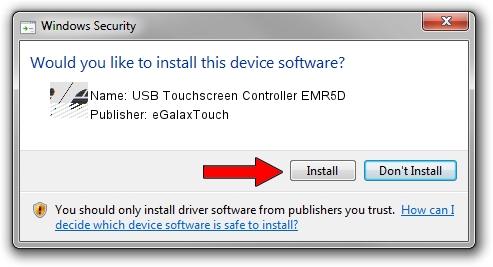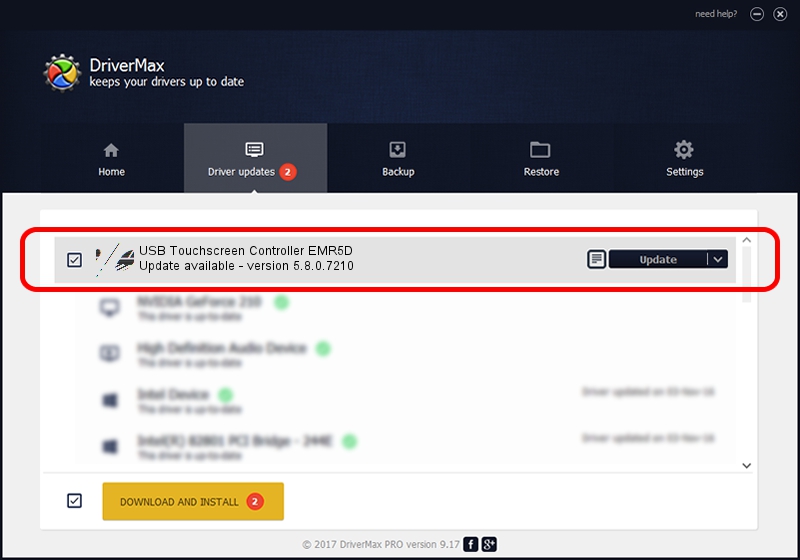Advertising seems to be blocked by your browser.
The ads help us provide this software and web site to you for free.
Please support our project by allowing our site to show ads.
Home /
Manufacturers /
eGalaxTouch /
USB Touchscreen Controller EMR5D /
USB/VID_0EEF&PID_485D /
5.8.0.7210 Nov 10, 2009
Download and install eGalaxTouch USB Touchscreen Controller EMR5D driver
USB Touchscreen Controller EMR5D is a Mouse device. The Windows version of this driver was developed by eGalaxTouch. The hardware id of this driver is USB/VID_0EEF&PID_485D; this string has to match your hardware.
1. Manually install eGalaxTouch USB Touchscreen Controller EMR5D driver
- Download the setup file for eGalaxTouch USB Touchscreen Controller EMR5D driver from the link below. This is the download link for the driver version 5.8.0.7210 dated 2009-11-10.
- Run the driver installation file from a Windows account with administrative rights. If your User Access Control Service (UAC) is enabled then you will have to accept of the driver and run the setup with administrative rights.
- Follow the driver setup wizard, which should be pretty easy to follow. The driver setup wizard will scan your PC for compatible devices and will install the driver.
- Shutdown and restart your computer and enjoy the fresh driver, it is as simple as that.
This driver was installed by many users and received an average rating of 3.8 stars out of 99716 votes.
2. How to use DriverMax to install eGalaxTouch USB Touchscreen Controller EMR5D driver
The advantage of using DriverMax is that it will install the driver for you in just a few seconds and it will keep each driver up to date. How easy can you install a driver using DriverMax? Let's take a look!
- Start DriverMax and press on the yellow button that says ~SCAN FOR DRIVER UPDATES NOW~. Wait for DriverMax to scan and analyze each driver on your PC.
- Take a look at the list of driver updates. Search the list until you locate the eGalaxTouch USB Touchscreen Controller EMR5D driver. Click on Update.
- Finished installing the driver!

Jul 6 2016 4:14PM / Written by Daniel Statescu for DriverMax
follow @DanielStatescu