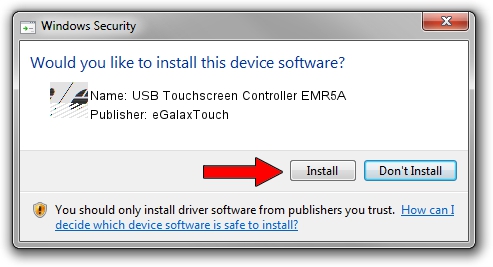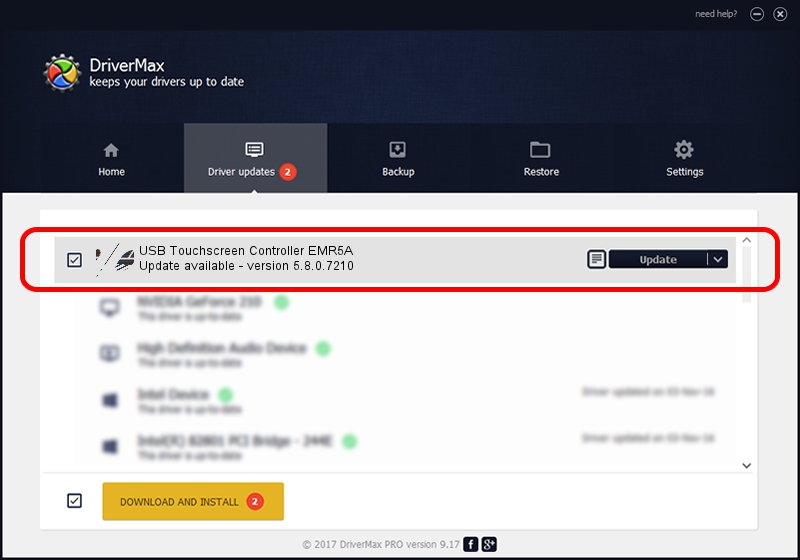Advertising seems to be blocked by your browser.
The ads help us provide this software and web site to you for free.
Please support our project by allowing our site to show ads.
Home /
Manufacturers /
eGalaxTouch /
USB Touchscreen Controller EMR5A /
USB/VID_0EEF&PID_485A /
5.8.0.7210 Nov 10, 2009
eGalaxTouch USB Touchscreen Controller EMR5A how to download and install the driver
USB Touchscreen Controller EMR5A is a Mouse device. This driver was developed by eGalaxTouch. USB/VID_0EEF&PID_485A is the matching hardware id of this device.
1. eGalaxTouch USB Touchscreen Controller EMR5A driver - how to install it manually
- Download the setup file for eGalaxTouch USB Touchscreen Controller EMR5A driver from the link below. This download link is for the driver version 5.8.0.7210 released on 2009-11-10.
- Start the driver setup file from a Windows account with administrative rights. If your UAC (User Access Control) is running then you will have to confirm the installation of the driver and run the setup with administrative rights.
- Go through the driver setup wizard, which should be pretty straightforward. The driver setup wizard will analyze your PC for compatible devices and will install the driver.
- Restart your PC and enjoy the fresh driver, it is as simple as that.
This driver was rated with an average of 3.6 stars by 99441 users.
2. The easy way: using DriverMax to install eGalaxTouch USB Touchscreen Controller EMR5A driver
The most important advantage of using DriverMax is that it will install the driver for you in the easiest possible way and it will keep each driver up to date, not just this one. How can you install a driver with DriverMax? Let's take a look!
- Open DriverMax and press on the yellow button that says ~SCAN FOR DRIVER UPDATES NOW~. Wait for DriverMax to scan and analyze each driver on your PC.
- Take a look at the list of detected driver updates. Scroll the list down until you find the eGalaxTouch USB Touchscreen Controller EMR5A driver. Click on Update.
- Finished installing the driver!

Jul 6 2016 4:15PM / Written by Dan Armano for DriverMax
follow @danarm