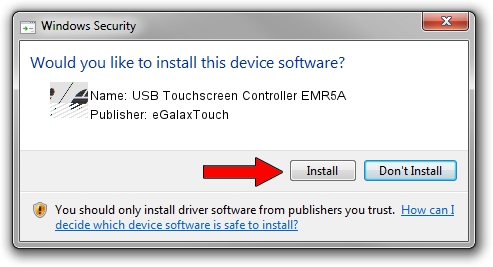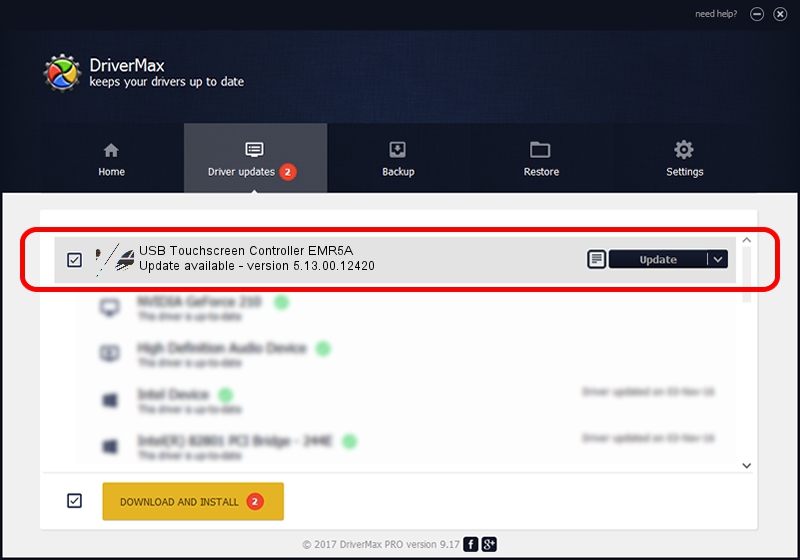Advertising seems to be blocked by your browser.
The ads help us provide this software and web site to you for free.
Please support our project by allowing our site to show ads.
Home /
Manufacturers /
eGalaxTouch /
USB Touchscreen Controller EMR5A /
USB/VID_0EEF&PID_485A /
5.13.00.12420 Feb 20, 2014
eGalaxTouch USB Touchscreen Controller EMR5A - two ways of downloading and installing the driver
USB Touchscreen Controller EMR5A is a Mouse hardware device. The Windows version of this driver was developed by eGalaxTouch. USB/VID_0EEF&PID_485A is the matching hardware id of this device.
1. Install eGalaxTouch USB Touchscreen Controller EMR5A driver manually
- Download the driver setup file for eGalaxTouch USB Touchscreen Controller EMR5A driver from the link below. This download link is for the driver version 5.13.00.12420 dated 2014-02-20.
- Run the driver installation file from a Windows account with administrative rights. If your UAC (User Access Control) is running then you will have to accept of the driver and run the setup with administrative rights.
- Follow the driver setup wizard, which should be quite easy to follow. The driver setup wizard will scan your PC for compatible devices and will install the driver.
- Restart your PC and enjoy the updated driver, it is as simple as that.
Driver rating 3.8 stars out of 47155 votes.
2. How to install eGalaxTouch USB Touchscreen Controller EMR5A driver using DriverMax
The most important advantage of using DriverMax is that it will install the driver for you in the easiest possible way and it will keep each driver up to date, not just this one. How can you install a driver using DriverMax? Let's follow a few steps!
- Start DriverMax and click on the yellow button that says ~SCAN FOR DRIVER UPDATES NOW~. Wait for DriverMax to scan and analyze each driver on your PC.
- Take a look at the list of available driver updates. Scroll the list down until you locate the eGalaxTouch USB Touchscreen Controller EMR5A driver. Click the Update button.
- That's it, you installed your first driver!

Jul 23 2016 6:42AM / Written by Dan Armano for DriverMax
follow @danarm