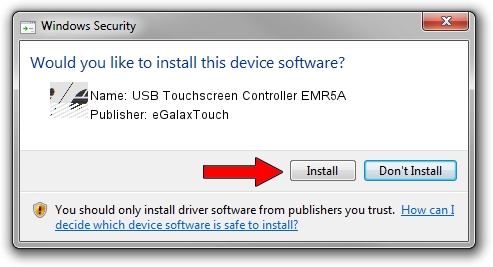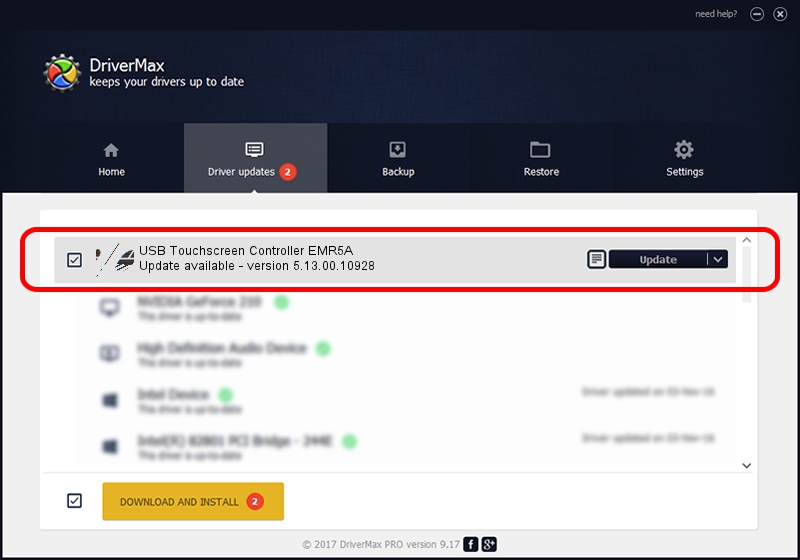Advertising seems to be blocked by your browser.
The ads help us provide this software and web site to you for free.
Please support our project by allowing our site to show ads.
Home /
Manufacturers /
eGalaxTouch /
USB Touchscreen Controller EMR5A /
USB/VID_0EEF&PID_485A /
5.13.00.10928 Nov 28, 2012
eGalaxTouch USB Touchscreen Controller EMR5A how to download and install the driver
USB Touchscreen Controller EMR5A is a Mouse hardware device. The developer of this driver was eGalaxTouch. The hardware id of this driver is USB/VID_0EEF&PID_485A.
1. How to manually install eGalaxTouch USB Touchscreen Controller EMR5A driver
- You can download from the link below the driver installer file for the eGalaxTouch USB Touchscreen Controller EMR5A driver. The archive contains version 5.13.00.10928 dated 2012-11-28 of the driver.
- Start the driver installer file from a user account with the highest privileges (rights). If your User Access Control Service (UAC) is running please accept of the driver and run the setup with administrative rights.
- Follow the driver installation wizard, which will guide you; it should be pretty easy to follow. The driver installation wizard will scan your computer and will install the right driver.
- When the operation finishes restart your computer in order to use the updated driver. It is as simple as that to install a Windows driver!
This driver received an average rating of 4 stars out of 18329 votes.
2. Installing the eGalaxTouch USB Touchscreen Controller EMR5A driver using DriverMax: the easy way
The advantage of using DriverMax is that it will install the driver for you in the easiest possible way and it will keep each driver up to date. How easy can you install a driver using DriverMax? Let's see!
- Open DriverMax and press on the yellow button named ~SCAN FOR DRIVER UPDATES NOW~. Wait for DriverMax to analyze each driver on your computer.
- Take a look at the list of detected driver updates. Search the list until you locate the eGalaxTouch USB Touchscreen Controller EMR5A driver. Click the Update button.
- Enjoy using the updated driver! :)

Aug 7 2016 11:34AM / Written by Andreea Kartman for DriverMax
follow @DeeaKartman