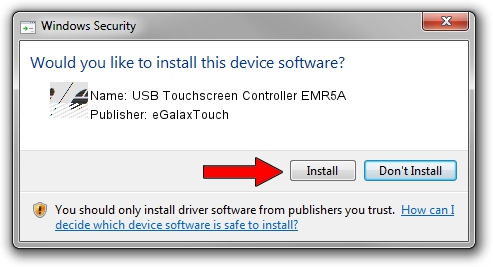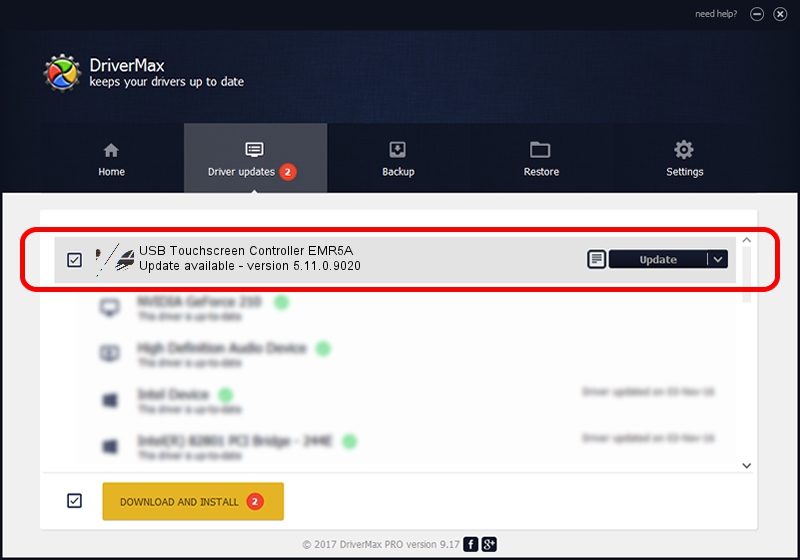Advertising seems to be blocked by your browser.
The ads help us provide this software and web site to you for free.
Please support our project by allowing our site to show ads.
Home /
Manufacturers /
eGalaxTouch /
USB Touchscreen Controller EMR5A /
USB/VID_0EEF&PID_485A /
5.11.0.9020 Apr 20, 2011
eGalaxTouch USB Touchscreen Controller EMR5A driver download and installation
USB Touchscreen Controller EMR5A is a Mouse device. The Windows version of this driver was developed by eGalaxTouch. In order to make sure you are downloading the exact right driver the hardware id is USB/VID_0EEF&PID_485A.
1. How to manually install eGalaxTouch USB Touchscreen Controller EMR5A driver
- You can download from the link below the driver setup file for the eGalaxTouch USB Touchscreen Controller EMR5A driver. The archive contains version 5.11.0.9020 released on 2011-04-20 of the driver.
- Run the driver installer file from a user account with the highest privileges (rights). If your User Access Control Service (UAC) is running please confirm the installation of the driver and run the setup with administrative rights.
- Go through the driver installation wizard, which will guide you; it should be quite easy to follow. The driver installation wizard will scan your PC and will install the right driver.
- When the operation finishes restart your PC in order to use the updated driver. It is as simple as that to install a Windows driver!
This driver was rated with an average of 3.1 stars by 25514 users.
2. The easy way: using DriverMax to install eGalaxTouch USB Touchscreen Controller EMR5A driver
The advantage of using DriverMax is that it will setup the driver for you in just a few seconds and it will keep each driver up to date. How easy can you install a driver with DriverMax? Let's take a look!
- Start DriverMax and push on the yellow button that says ~SCAN FOR DRIVER UPDATES NOW~. Wait for DriverMax to analyze each driver on your PC.
- Take a look at the list of detected driver updates. Search the list until you locate the eGalaxTouch USB Touchscreen Controller EMR5A driver. Click the Update button.
- Finished installing the driver!

Jul 14 2016 1:31AM / Written by Andreea Kartman for DriverMax
follow @DeeaKartman