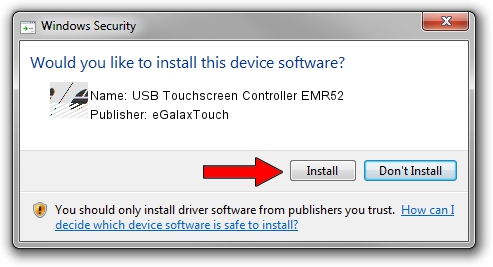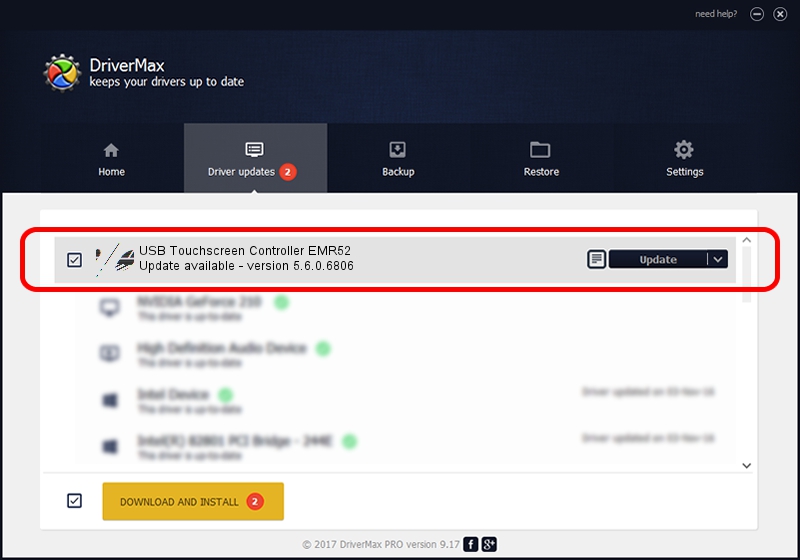Advertising seems to be blocked by your browser.
The ads help us provide this software and web site to you for free.
Please support our project by allowing our site to show ads.
Home /
Manufacturers /
eGalaxTouch /
USB Touchscreen Controller EMR52 /
USB/VID_0EEF&PID_4852 /
5.6.0.6806 Jul 06, 2009
eGalaxTouch USB Touchscreen Controller EMR52 how to download and install the driver
USB Touchscreen Controller EMR52 is a Mouse device. This driver was developed by eGalaxTouch. In order to make sure you are downloading the exact right driver the hardware id is USB/VID_0EEF&PID_4852.
1. Manually install eGalaxTouch USB Touchscreen Controller EMR52 driver
- Download the setup file for eGalaxTouch USB Touchscreen Controller EMR52 driver from the link below. This is the download link for the driver version 5.6.0.6806 dated 2009-07-06.
- Start the driver installation file from a Windows account with administrative rights. If your User Access Control Service (UAC) is enabled then you will have to accept of the driver and run the setup with administrative rights.
- Go through the driver setup wizard, which should be pretty easy to follow. The driver setup wizard will analyze your PC for compatible devices and will install the driver.
- Restart your PC and enjoy the updated driver, as you can see it was quite smple.
Driver rating 3.9 stars out of 41161 votes.
2. How to install eGalaxTouch USB Touchscreen Controller EMR52 driver using DriverMax
The advantage of using DriverMax is that it will install the driver for you in the easiest possible way and it will keep each driver up to date. How easy can you install a driver using DriverMax? Let's see!
- Open DriverMax and click on the yellow button that says ~SCAN FOR DRIVER UPDATES NOW~. Wait for DriverMax to scan and analyze each driver on your PC.
- Take a look at the list of detected driver updates. Scroll the list down until you locate the eGalaxTouch USB Touchscreen Controller EMR52 driver. Click on Update.
- That's all, the driver is now installed!

Aug 1 2016 3:59PM / Written by Dan Armano for DriverMax
follow @danarm