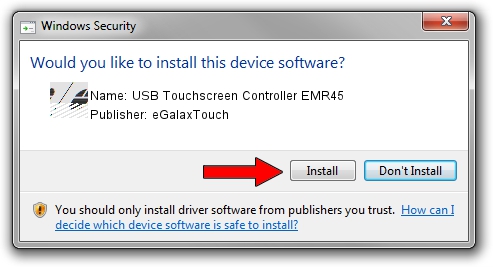Advertising seems to be blocked by your browser.
The ads help us provide this software and web site to you for free.
Please support our project by allowing our site to show ads.
Home /
Manufacturers /
eGalaxTouch /
USB Touchscreen Controller EMR45 /
USB/VID_0EEF&PID_4845 /
5.14.00.19508 Jan 08, 2020
Download and install eGalaxTouch USB Touchscreen Controller EMR45 driver
USB Touchscreen Controller EMR45 is a Mouse hardware device. The Windows version of this driver was developed by eGalaxTouch. The hardware id of this driver is USB/VID_0EEF&PID_4845.
1. Install eGalaxTouch USB Touchscreen Controller EMR45 driver manually
- Download the setup file for eGalaxTouch USB Touchscreen Controller EMR45 driver from the link below. This is the download link for the driver version 5.14.00.19508 dated 2020-01-08.
- Run the driver installation file from a Windows account with the highest privileges (rights). If your User Access Control Service (UAC) is started then you will have to confirm the installation of the driver and run the setup with administrative rights.
- Follow the driver installation wizard, which should be pretty easy to follow. The driver installation wizard will scan your PC for compatible devices and will install the driver.
- Shutdown and restart your PC and enjoy the updated driver, it is as simple as that.
This driver was installed by many users and received an average rating of 3.2 stars out of 37040 votes.
2. Installing the eGalaxTouch USB Touchscreen Controller EMR45 driver using DriverMax: the easy way
The most important advantage of using DriverMax is that it will install the driver for you in the easiest possible way and it will keep each driver up to date. How can you install a driver with DriverMax? Let's see!
- Start DriverMax and press on the yellow button that says ~SCAN FOR DRIVER UPDATES NOW~. Wait for DriverMax to analyze each driver on your computer.
- Take a look at the list of detected driver updates. Scroll the list down until you find the eGalaxTouch USB Touchscreen Controller EMR45 driver. Click the Update button.
- That's it, you installed your first driver!

Aug 6 2024 5:59PM / Written by Dan Armano for DriverMax
follow @danarm