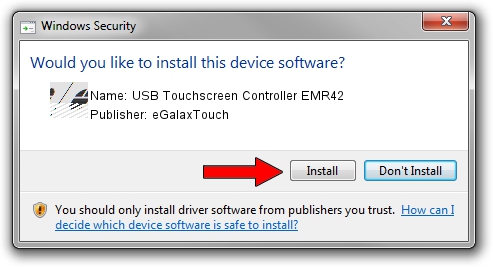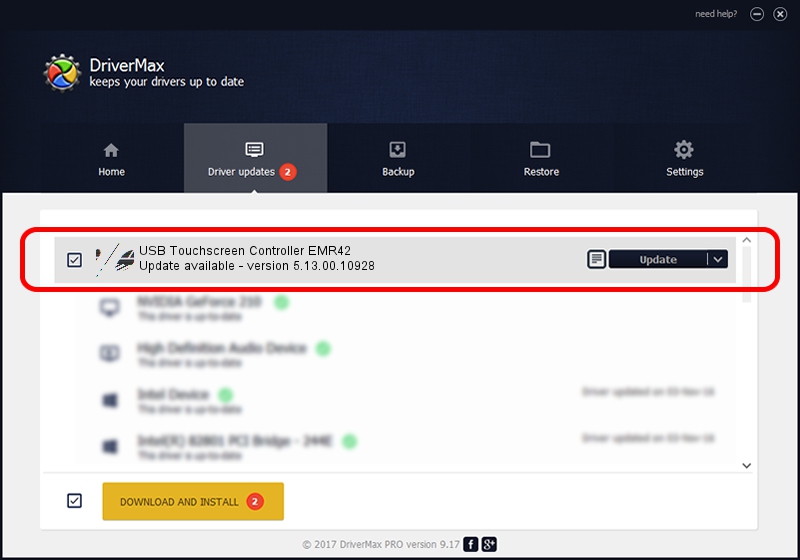Advertising seems to be blocked by your browser.
The ads help us provide this software and web site to you for free.
Please support our project by allowing our site to show ads.
Home /
Manufacturers /
eGalaxTouch /
USB Touchscreen Controller EMR42 /
USB/VID_0EEF&PID_4842 /
5.13.00.10928 Nov 28, 2012
eGalaxTouch USB Touchscreen Controller EMR42 - two ways of downloading and installing the driver
USB Touchscreen Controller EMR42 is a Mouse hardware device. This Windows driver was developed by eGalaxTouch. USB/VID_0EEF&PID_4842 is the matching hardware id of this device.
1. eGalaxTouch USB Touchscreen Controller EMR42 - install the driver manually
- You can download from the link below the driver setup file for the eGalaxTouch USB Touchscreen Controller EMR42 driver. The archive contains version 5.13.00.10928 dated 2012-11-28 of the driver.
- Run the driver installer file from a user account with the highest privileges (rights). If your UAC (User Access Control) is enabled please confirm the installation of the driver and run the setup with administrative rights.
- Go through the driver installation wizard, which will guide you; it should be quite easy to follow. The driver installation wizard will analyze your PC and will install the right driver.
- When the operation finishes shutdown and restart your computer in order to use the updated driver. It is as simple as that to install a Windows driver!
This driver received an average rating of 3.9 stars out of 11287 votes.
2. How to use DriverMax to install eGalaxTouch USB Touchscreen Controller EMR42 driver
The most important advantage of using DriverMax is that it will setup the driver for you in just a few seconds and it will keep each driver up to date, not just this one. How easy can you install a driver with DriverMax? Let's take a look!
- Start DriverMax and push on the yellow button that says ~SCAN FOR DRIVER UPDATES NOW~. Wait for DriverMax to scan and analyze each driver on your computer.
- Take a look at the list of driver updates. Search the list until you locate the eGalaxTouch USB Touchscreen Controller EMR42 driver. Click the Update button.
- Finished installing the driver!

Jul 29 2016 8:40AM / Written by Andreea Kartman for DriverMax
follow @DeeaKartman