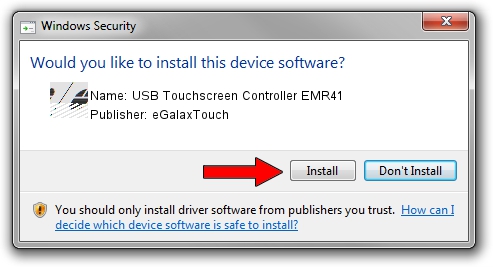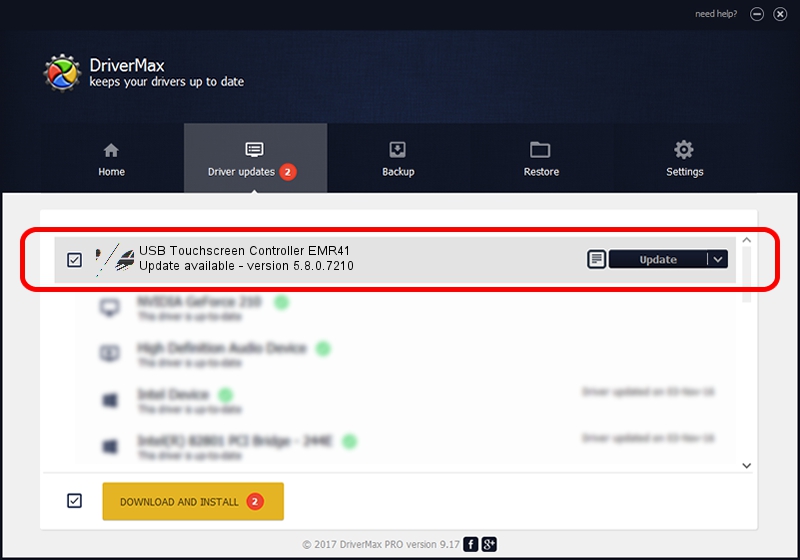Advertising seems to be blocked by your browser.
The ads help us provide this software and web site to you for free.
Please support our project by allowing our site to show ads.
Home /
Manufacturers /
eGalaxTouch /
USB Touchscreen Controller EMR41 /
USB/VID_0EEF&PID_4841 /
5.8.0.7210 Nov 10, 2009
eGalaxTouch USB Touchscreen Controller EMR41 how to download and install the driver
USB Touchscreen Controller EMR41 is a Mouse device. The developer of this driver was eGalaxTouch. In order to make sure you are downloading the exact right driver the hardware id is USB/VID_0EEF&PID_4841.
1. eGalaxTouch USB Touchscreen Controller EMR41 - install the driver manually
- Download the driver setup file for eGalaxTouch USB Touchscreen Controller EMR41 driver from the link below. This download link is for the driver version 5.8.0.7210 dated 2009-11-10.
- Start the driver setup file from a Windows account with administrative rights. If your User Access Control Service (UAC) is started then you will have to confirm the installation of the driver and run the setup with administrative rights.
- Go through the driver setup wizard, which should be quite straightforward. The driver setup wizard will analyze your PC for compatible devices and will install the driver.
- Shutdown and restart your computer and enjoy the new driver, as you can see it was quite smple.
This driver was rated with an average of 3.5 stars by 60364 users.
2. How to use DriverMax to install eGalaxTouch USB Touchscreen Controller EMR41 driver
The advantage of using DriverMax is that it will install the driver for you in the easiest possible way and it will keep each driver up to date, not just this one. How can you install a driver with DriverMax? Let's take a look!
- Open DriverMax and press on the yellow button named ~SCAN FOR DRIVER UPDATES NOW~. Wait for DriverMax to analyze each driver on your computer.
- Take a look at the list of detected driver updates. Search the list until you locate the eGalaxTouch USB Touchscreen Controller EMR41 driver. Click on Update.
- Finished installing the driver!

Jul 9 2016 1:39AM / Written by Andreea Kartman for DriverMax
follow @DeeaKartman