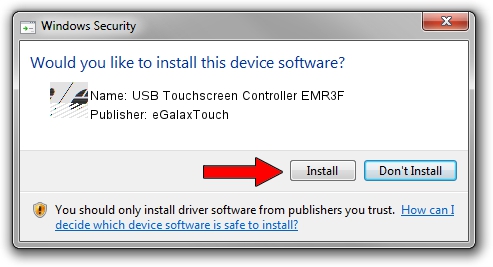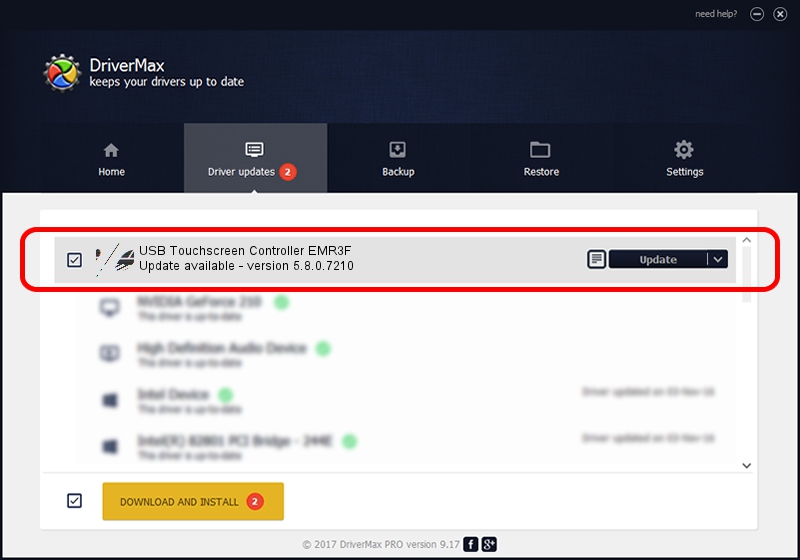Advertising seems to be blocked by your browser.
The ads help us provide this software and web site to you for free.
Please support our project by allowing our site to show ads.
Home /
Manufacturers /
eGalaxTouch /
USB Touchscreen Controller EMR3F /
USB/VID_0EEF&PID_483F /
5.8.0.7210 Nov 10, 2009
eGalaxTouch USB Touchscreen Controller EMR3F - two ways of downloading and installing the driver
USB Touchscreen Controller EMR3F is a Mouse hardware device. This Windows driver was developed by eGalaxTouch. The hardware id of this driver is USB/VID_0EEF&PID_483F; this string has to match your hardware.
1. eGalaxTouch USB Touchscreen Controller EMR3F driver - how to install it manually
- You can download from the link below the driver setup file for the eGalaxTouch USB Touchscreen Controller EMR3F driver. The archive contains version 5.8.0.7210 released on 2009-11-10 of the driver.
- Run the driver installer file from a user account with administrative rights. If your User Access Control (UAC) is running please confirm the installation of the driver and run the setup with administrative rights.
- Follow the driver setup wizard, which will guide you; it should be quite easy to follow. The driver setup wizard will analyze your PC and will install the right driver.
- When the operation finishes restart your computer in order to use the updated driver. It is as simple as that to install a Windows driver!
Driver rating 3.5 stars out of 61569 votes.
2. How to install eGalaxTouch USB Touchscreen Controller EMR3F driver using DriverMax
The most important advantage of using DriverMax is that it will setup the driver for you in the easiest possible way and it will keep each driver up to date. How can you install a driver using DriverMax? Let's see!
- Start DriverMax and press on the yellow button that says ~SCAN FOR DRIVER UPDATES NOW~. Wait for DriverMax to analyze each driver on your PC.
- Take a look at the list of detected driver updates. Search the list until you locate the eGalaxTouch USB Touchscreen Controller EMR3F driver. Click on Update.
- That's all, the driver is now installed!

Jul 9 2016 1:40AM / Written by Daniel Statescu for DriverMax
follow @DanielStatescu