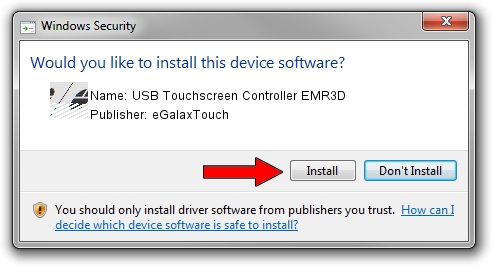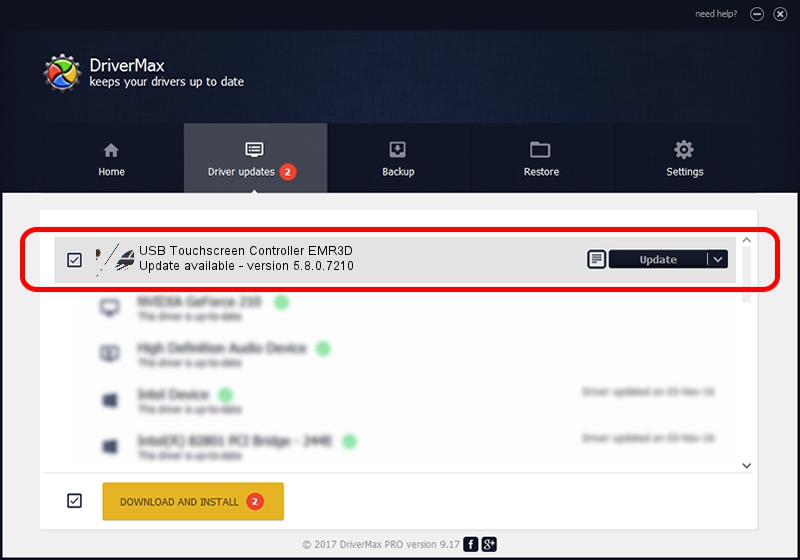Advertising seems to be blocked by your browser.
The ads help us provide this software and web site to you for free.
Please support our project by allowing our site to show ads.
Home /
Manufacturers /
eGalaxTouch /
USB Touchscreen Controller EMR3D /
USB/VID_0EEF&PID_483D /
5.8.0.7210 Nov 10, 2009
eGalaxTouch USB Touchscreen Controller EMR3D driver download and installation
USB Touchscreen Controller EMR3D is a Mouse device. The Windows version of this driver was developed by eGalaxTouch. The hardware id of this driver is USB/VID_0EEF&PID_483D; this string has to match your hardware.
1. Manually install eGalaxTouch USB Touchscreen Controller EMR3D driver
- Download the driver setup file for eGalaxTouch USB Touchscreen Controller EMR3D driver from the link below. This download link is for the driver version 5.8.0.7210 dated 2009-11-10.
- Start the driver installation file from a Windows account with the highest privileges (rights). If your User Access Control Service (UAC) is enabled then you will have to accept of the driver and run the setup with administrative rights.
- Follow the driver installation wizard, which should be quite straightforward. The driver installation wizard will analyze your PC for compatible devices and will install the driver.
- Shutdown and restart your PC and enjoy the fresh driver, as you can see it was quite smple.
This driver received an average rating of 3.9 stars out of 61518 votes.
2. Using DriverMax to install eGalaxTouch USB Touchscreen Controller EMR3D driver
The advantage of using DriverMax is that it will install the driver for you in the easiest possible way and it will keep each driver up to date, not just this one. How can you install a driver with DriverMax? Let's see!
- Start DriverMax and push on the yellow button named ~SCAN FOR DRIVER UPDATES NOW~. Wait for DriverMax to analyze each driver on your PC.
- Take a look at the list of available driver updates. Scroll the list down until you find the eGalaxTouch USB Touchscreen Controller EMR3D driver. Click the Update button.
- That's it, you installed your first driver!

Jul 9 2016 1:40AM / Written by Andreea Kartman for DriverMax
follow @DeeaKartman