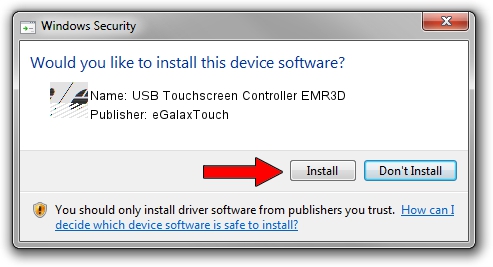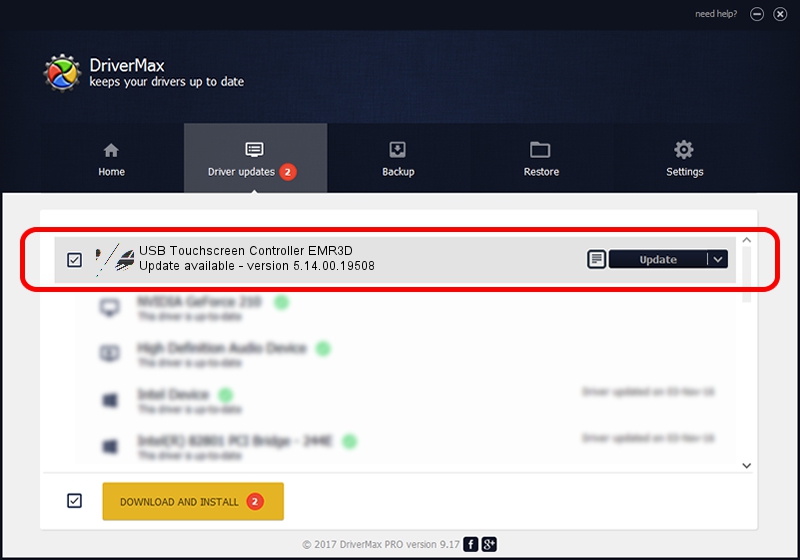Advertising seems to be blocked by your browser.
The ads help us provide this software and web site to you for free.
Please support our project by allowing our site to show ads.
Home /
Manufacturers /
eGalaxTouch /
USB Touchscreen Controller EMR3D /
USB/VID_0EEF&PID_483D /
5.14.00.19508 Jan 08, 2020
Driver for eGalaxTouch USB Touchscreen Controller EMR3D - downloading and installing it
USB Touchscreen Controller EMR3D is a Mouse hardware device. The Windows version of this driver was developed by eGalaxTouch. The hardware id of this driver is USB/VID_0EEF&PID_483D; this string has to match your hardware.
1. eGalaxTouch USB Touchscreen Controller EMR3D driver - how to install it manually
- Download the driver setup file for eGalaxTouch USB Touchscreen Controller EMR3D driver from the location below. This download link is for the driver version 5.14.00.19508 dated 2020-01-08.
- Start the driver installation file from a Windows account with administrative rights. If your User Access Control (UAC) is enabled then you will have to confirm the installation of the driver and run the setup with administrative rights.
- Go through the driver installation wizard, which should be pretty straightforward. The driver installation wizard will scan your PC for compatible devices and will install the driver.
- Restart your PC and enjoy the new driver, as you can see it was quite smple.
This driver was installed by many users and received an average rating of 3.9 stars out of 37118 votes.
2. Using DriverMax to install eGalaxTouch USB Touchscreen Controller EMR3D driver
The most important advantage of using DriverMax is that it will install the driver for you in just a few seconds and it will keep each driver up to date. How easy can you install a driver using DriverMax? Let's see!
- Start DriverMax and press on the yellow button that says ~SCAN FOR DRIVER UPDATES NOW~. Wait for DriverMax to scan and analyze each driver on your PC.
- Take a look at the list of detected driver updates. Search the list until you find the eGalaxTouch USB Touchscreen Controller EMR3D driver. Click the Update button.
- Enjoy using the updated driver! :)

Aug 6 2024 5:58PM / Written by Dan Armano for DriverMax
follow @danarm