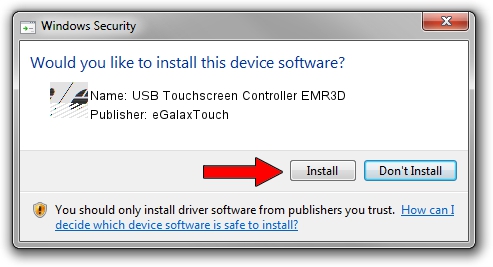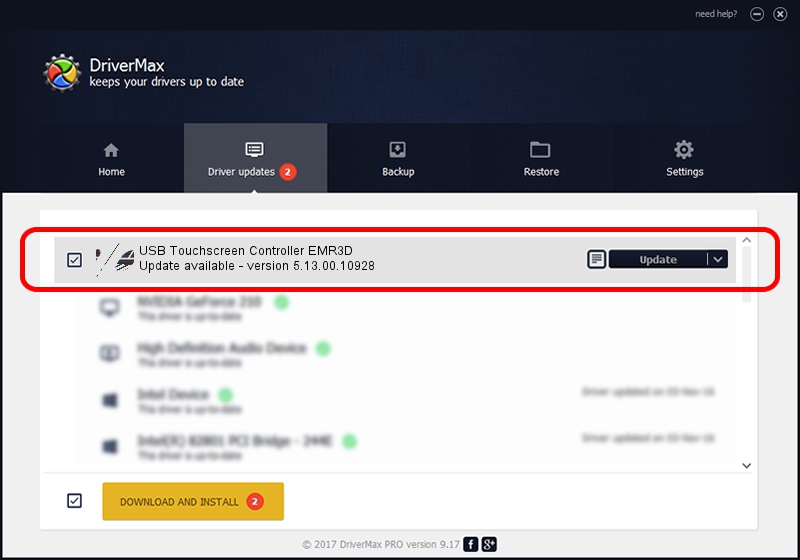Advertising seems to be blocked by your browser.
The ads help us provide this software and web site to you for free.
Please support our project by allowing our site to show ads.
Home /
Manufacturers /
eGalaxTouch /
USB Touchscreen Controller EMR3D /
USB/VID_0EEF&PID_483D /
5.13.00.10928 Nov 28, 2012
Driver for eGalaxTouch USB Touchscreen Controller EMR3D - downloading and installing it
USB Touchscreen Controller EMR3D is a Mouse device. This driver was developed by eGalaxTouch. The hardware id of this driver is USB/VID_0EEF&PID_483D.
1. How to manually install eGalaxTouch USB Touchscreen Controller EMR3D driver
- Download the driver setup file for eGalaxTouch USB Touchscreen Controller EMR3D driver from the link below. This is the download link for the driver version 5.13.00.10928 dated 2012-11-28.
- Start the driver installation file from a Windows account with administrative rights. If your User Access Control (UAC) is running then you will have to accept of the driver and run the setup with administrative rights.
- Go through the driver setup wizard, which should be quite easy to follow. The driver setup wizard will scan your PC for compatible devices and will install the driver.
- Restart your PC and enjoy the updated driver, as you can see it was quite smple.
This driver was rated with an average of 3.6 stars by 11761 users.
2. The easy way: using DriverMax to install eGalaxTouch USB Touchscreen Controller EMR3D driver
The advantage of using DriverMax is that it will setup the driver for you in the easiest possible way and it will keep each driver up to date. How easy can you install a driver using DriverMax? Let's see!
- Open DriverMax and push on the yellow button named ~SCAN FOR DRIVER UPDATES NOW~. Wait for DriverMax to analyze each driver on your computer.
- Take a look at the list of detected driver updates. Search the list until you locate the eGalaxTouch USB Touchscreen Controller EMR3D driver. Click on Update.
- That's it, you installed your first driver!

Jul 29 2016 8:44AM / Written by Andreea Kartman for DriverMax
follow @DeeaKartman