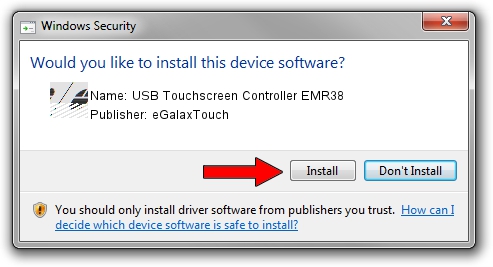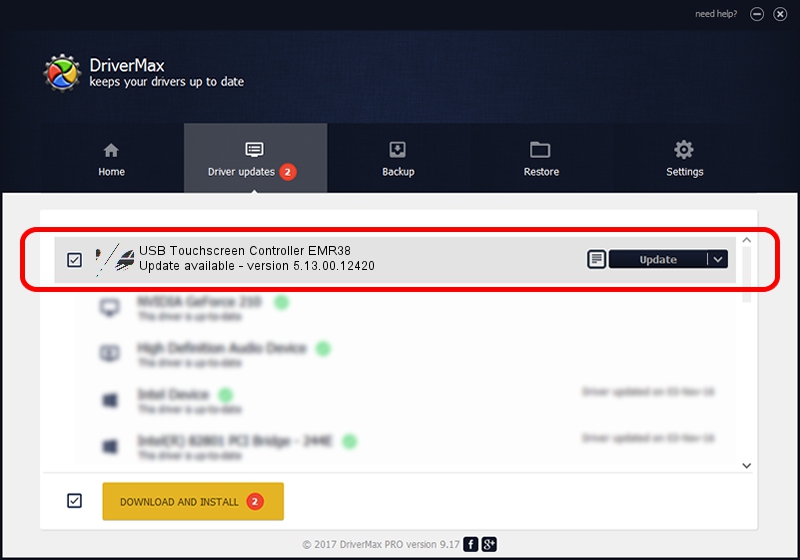Advertising seems to be blocked by your browser.
The ads help us provide this software and web site to you for free.
Please support our project by allowing our site to show ads.
Home /
Manufacturers /
eGalaxTouch /
USB Touchscreen Controller EMR38 /
USB/VID_0EEF&PID_4838 /
5.13.00.12420 Feb 20, 2014
eGalaxTouch USB Touchscreen Controller EMR38 how to download and install the driver
USB Touchscreen Controller EMR38 is a Mouse hardware device. The Windows version of this driver was developed by eGalaxTouch. The hardware id of this driver is USB/VID_0EEF&PID_4838; this string has to match your hardware.
1. eGalaxTouch USB Touchscreen Controller EMR38 - install the driver manually
- You can download from the link below the driver installer file for the eGalaxTouch USB Touchscreen Controller EMR38 driver. The archive contains version 5.13.00.12420 released on 2014-02-20 of the driver.
- Run the driver installer file from a user account with the highest privileges (rights). If your UAC (User Access Control) is running please confirm the installation of the driver and run the setup with administrative rights.
- Follow the driver setup wizard, which will guide you; it should be quite easy to follow. The driver setup wizard will analyze your computer and will install the right driver.
- When the operation finishes restart your PC in order to use the updated driver. As you can see it was quite smple to install a Windows driver!
This driver was installed by many users and received an average rating of 3.9 stars out of 44995 votes.
2. Installing the eGalaxTouch USB Touchscreen Controller EMR38 driver using DriverMax: the easy way
The advantage of using DriverMax is that it will setup the driver for you in just a few seconds and it will keep each driver up to date. How can you install a driver with DriverMax? Let's take a look!
- Open DriverMax and push on the yellow button named ~SCAN FOR DRIVER UPDATES NOW~. Wait for DriverMax to analyze each driver on your computer.
- Take a look at the list of driver updates. Scroll the list down until you locate the eGalaxTouch USB Touchscreen Controller EMR38 driver. Click the Update button.
- That's all, the driver is now installed!

Jul 23 2016 6:53AM / Written by Daniel Statescu for DriverMax
follow @DanielStatescu