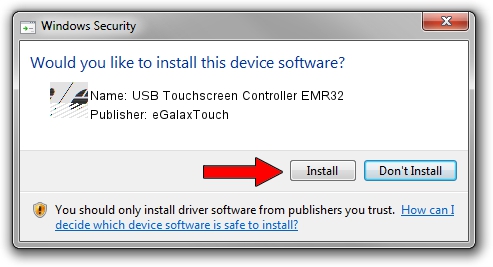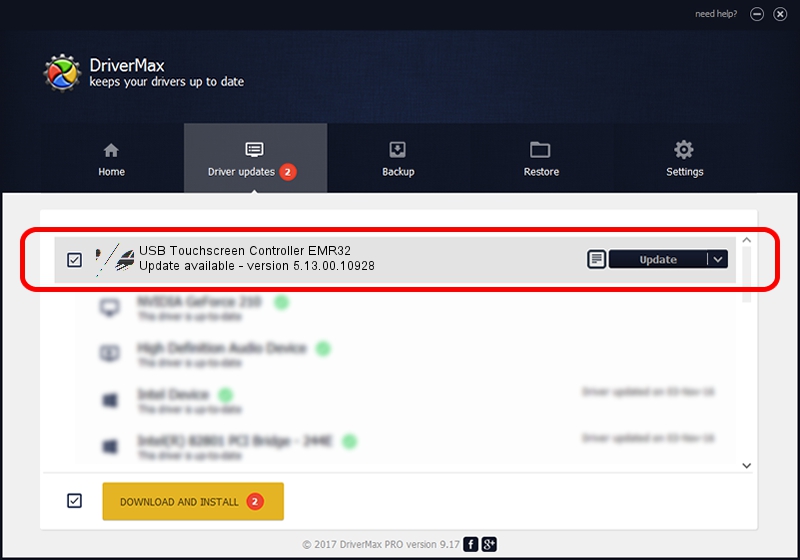Advertising seems to be blocked by your browser.
The ads help us provide this software and web site to you for free.
Please support our project by allowing our site to show ads.
Home /
Manufacturers /
eGalaxTouch /
USB Touchscreen Controller EMR32 /
USB/VID_0EEF&PID_4832 /
5.13.00.10928 Nov 28, 2012
eGalaxTouch USB Touchscreen Controller EMR32 - two ways of downloading and installing the driver
USB Touchscreen Controller EMR32 is a Mouse hardware device. This driver was developed by eGalaxTouch. In order to make sure you are downloading the exact right driver the hardware id is USB/VID_0EEF&PID_4832.
1. How to manually install eGalaxTouch USB Touchscreen Controller EMR32 driver
- Download the driver setup file for eGalaxTouch USB Touchscreen Controller EMR32 driver from the link below. This download link is for the driver version 5.13.00.10928 dated 2012-11-28.
- Run the driver installation file from a Windows account with the highest privileges (rights). If your User Access Control (UAC) is enabled then you will have to confirm the installation of the driver and run the setup with administrative rights.
- Go through the driver setup wizard, which should be pretty straightforward. The driver setup wizard will analyze your PC for compatible devices and will install the driver.
- Restart your computer and enjoy the fresh driver, it is as simple as that.
Driver rating 3.2 stars out of 10547 votes.
2. Using DriverMax to install eGalaxTouch USB Touchscreen Controller EMR32 driver
The most important advantage of using DriverMax is that it will setup the driver for you in just a few seconds and it will keep each driver up to date, not just this one. How can you install a driver with DriverMax? Let's follow a few steps!
- Open DriverMax and push on the yellow button named ~SCAN FOR DRIVER UPDATES NOW~. Wait for DriverMax to analyze each driver on your computer.
- Take a look at the list of available driver updates. Scroll the list down until you find the eGalaxTouch USB Touchscreen Controller EMR32 driver. Click the Update button.
- That's it, you installed your first driver!

Jul 29 2016 8:50AM / Written by Daniel Statescu for DriverMax
follow @DanielStatescu