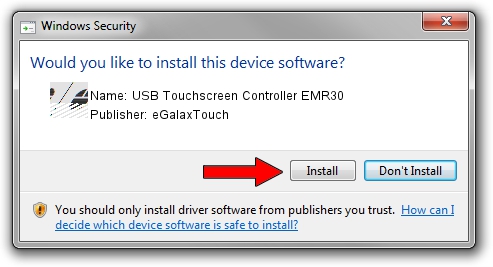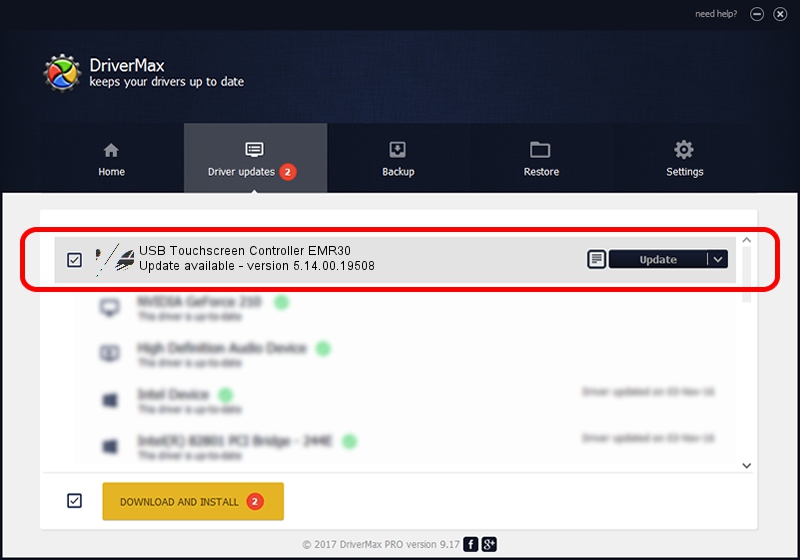Advertising seems to be blocked by your browser.
The ads help us provide this software and web site to you for free.
Please support our project by allowing our site to show ads.
Home /
Manufacturers /
eGalaxTouch /
USB Touchscreen Controller EMR30 /
USB/VID_0EEF&PID_4830 /
5.14.00.19508 Jan 08, 2020
eGalaxTouch USB Touchscreen Controller EMR30 how to download and install the driver
USB Touchscreen Controller EMR30 is a Mouse device. The Windows version of this driver was developed by eGalaxTouch. The hardware id of this driver is USB/VID_0EEF&PID_4830; this string has to match your hardware.
1. eGalaxTouch USB Touchscreen Controller EMR30 - install the driver manually
- Download the setup file for eGalaxTouch USB Touchscreen Controller EMR30 driver from the link below. This is the download link for the driver version 5.14.00.19508 dated 2020-01-08.
- Start the driver setup file from a Windows account with administrative rights. If your User Access Control Service (UAC) is started then you will have to accept of the driver and run the setup with administrative rights.
- Go through the driver installation wizard, which should be pretty straightforward. The driver installation wizard will scan your PC for compatible devices and will install the driver.
- Restart your PC and enjoy the updated driver, it is as simple as that.
This driver received an average rating of 3.1 stars out of 37306 votes.
2. Using DriverMax to install eGalaxTouch USB Touchscreen Controller EMR30 driver
The advantage of using DriverMax is that it will setup the driver for you in the easiest possible way and it will keep each driver up to date, not just this one. How easy can you install a driver using DriverMax? Let's see!
- Start DriverMax and press on the yellow button named ~SCAN FOR DRIVER UPDATES NOW~. Wait for DriverMax to analyze each driver on your computer.
- Take a look at the list of detected driver updates. Search the list until you find the eGalaxTouch USB Touchscreen Controller EMR30 driver. Click on Update.
- That's it, you installed your first driver!

Aug 6 2024 5:55PM / Written by Dan Armano for DriverMax
follow @danarm