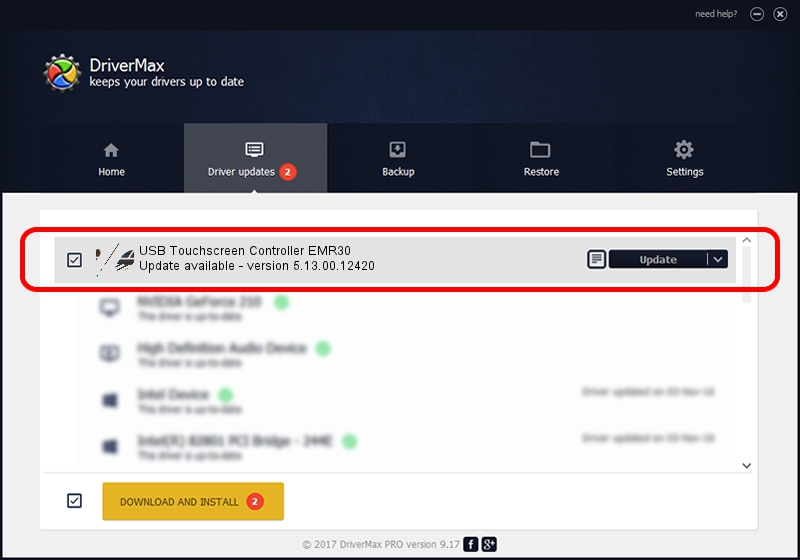Advertising seems to be blocked by your browser.
The ads help us provide this software and web site to you for free.
Please support our project by allowing our site to show ads.
Home /
Manufacturers /
eGalaxTouch /
USB Touchscreen Controller EMR30 /
USB/VID_0EEF&PID_4830 /
5.13.00.12420 Feb 20, 2014
eGalaxTouch USB Touchscreen Controller EMR30 - two ways of downloading and installing the driver
USB Touchscreen Controller EMR30 is a Mouse device. This driver was developed by eGalaxTouch. In order to make sure you are downloading the exact right driver the hardware id is USB/VID_0EEF&PID_4830.
1. Install eGalaxTouch USB Touchscreen Controller EMR30 driver manually
- Download the setup file for eGalaxTouch USB Touchscreen Controller EMR30 driver from the link below. This is the download link for the driver version 5.13.00.12420 dated 2014-02-20.
- Run the driver setup file from a Windows account with the highest privileges (rights). If your UAC (User Access Control) is started then you will have to accept of the driver and run the setup with administrative rights.
- Go through the driver setup wizard, which should be quite easy to follow. The driver setup wizard will scan your PC for compatible devices and will install the driver.
- Shutdown and restart your PC and enjoy the fresh driver, as you can see it was quite smple.
This driver received an average rating of 3.2 stars out of 42599 votes.
2. How to use DriverMax to install eGalaxTouch USB Touchscreen Controller EMR30 driver
The advantage of using DriverMax is that it will setup the driver for you in just a few seconds and it will keep each driver up to date. How can you install a driver using DriverMax? Let's see!
- Start DriverMax and click on the yellow button named ~SCAN FOR DRIVER UPDATES NOW~. Wait for DriverMax to scan and analyze each driver on your PC.
- Take a look at the list of available driver updates. Search the list until you find the eGalaxTouch USB Touchscreen Controller EMR30 driver. Click the Update button.
- That's all, the driver is now installed!

Jul 23 2016 6:59AM / Written by Andreea Kartman for DriverMax
follow @DeeaKartman