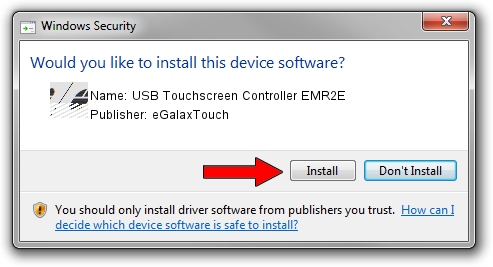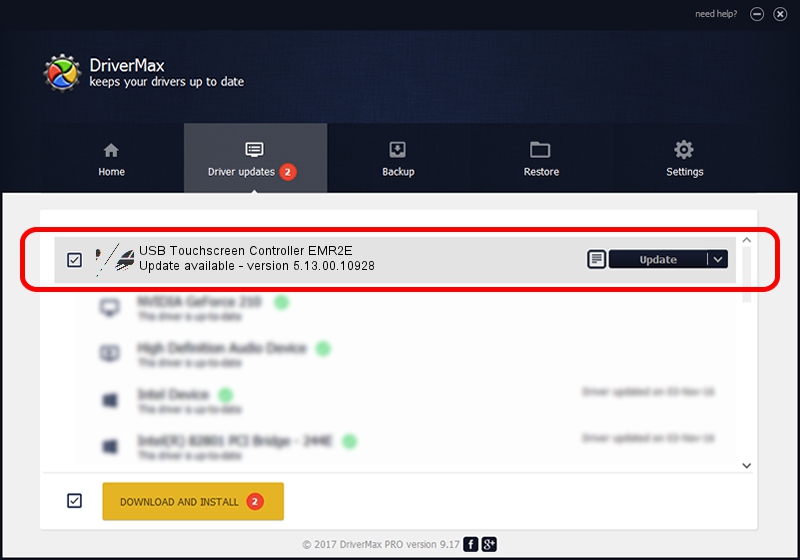Advertising seems to be blocked by your browser.
The ads help us provide this software and web site to you for free.
Please support our project by allowing our site to show ads.
Home /
Manufacturers /
eGalaxTouch /
USB Touchscreen Controller EMR2E /
USB/VID_0EEF&PID_482E /
5.13.00.10928 Nov 28, 2012
eGalaxTouch USB Touchscreen Controller EMR2E how to download and install the driver
USB Touchscreen Controller EMR2E is a Mouse hardware device. The Windows version of this driver was developed by eGalaxTouch. The hardware id of this driver is USB/VID_0EEF&PID_482E.
1. eGalaxTouch USB Touchscreen Controller EMR2E - install the driver manually
- Download the setup file for eGalaxTouch USB Touchscreen Controller EMR2E driver from the location below. This is the download link for the driver version 5.13.00.10928 dated 2012-11-28.
- Run the driver installation file from a Windows account with the highest privileges (rights). If your User Access Control (UAC) is started then you will have to confirm the installation of the driver and run the setup with administrative rights.
- Follow the driver installation wizard, which should be pretty straightforward. The driver installation wizard will analyze your PC for compatible devices and will install the driver.
- Restart your computer and enjoy the new driver, it is as simple as that.
This driver received an average rating of 3.1 stars out of 87117 votes.
2. The easy way: using DriverMax to install eGalaxTouch USB Touchscreen Controller EMR2E driver
The advantage of using DriverMax is that it will install the driver for you in just a few seconds and it will keep each driver up to date. How easy can you install a driver using DriverMax? Let's follow a few steps!
- Open DriverMax and push on the yellow button named ~SCAN FOR DRIVER UPDATES NOW~. Wait for DriverMax to scan and analyze each driver on your computer.
- Take a look at the list of available driver updates. Scroll the list down until you find the eGalaxTouch USB Touchscreen Controller EMR2E driver. Click the Update button.
- Enjoy using the updated driver! :)

Aug 4 2016 1:04PM / Written by Andreea Kartman for DriverMax
follow @DeeaKartman