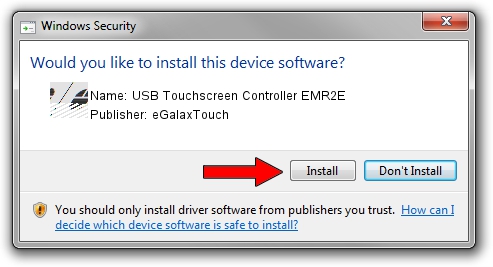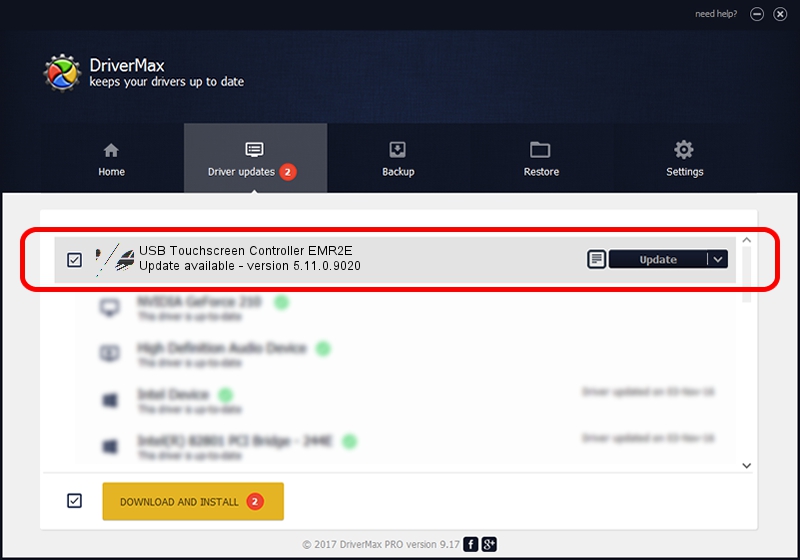Advertising seems to be blocked by your browser.
The ads help us provide this software and web site to you for free.
Please support our project by allowing our site to show ads.
Home /
Manufacturers /
eGalaxTouch /
USB Touchscreen Controller EMR2E /
USB/VID_0EEF&PID_482E /
5.11.0.9020 Apr 20, 2011
eGalaxTouch USB Touchscreen Controller EMR2E - two ways of downloading and installing the driver
USB Touchscreen Controller EMR2E is a Mouse hardware device. The Windows version of this driver was developed by eGalaxTouch. The hardware id of this driver is USB/VID_0EEF&PID_482E.
1. Manually install eGalaxTouch USB Touchscreen Controller EMR2E driver
- You can download from the link below the driver setup file for the eGalaxTouch USB Touchscreen Controller EMR2E driver. The archive contains version 5.11.0.9020 released on 2011-04-20 of the driver.
- Run the driver installer file from a user account with administrative rights. If your UAC (User Access Control) is enabled please accept of the driver and run the setup with administrative rights.
- Follow the driver installation wizard, which will guide you; it should be pretty easy to follow. The driver installation wizard will scan your PC and will install the right driver.
- When the operation finishes restart your computer in order to use the updated driver. It is as simple as that to install a Windows driver!
Driver rating 3.4 stars out of 82866 votes.
2. How to use DriverMax to install eGalaxTouch USB Touchscreen Controller EMR2E driver
The most important advantage of using DriverMax is that it will install the driver for you in the easiest possible way and it will keep each driver up to date. How easy can you install a driver with DriverMax? Let's follow a few steps!
- Open DriverMax and push on the yellow button that says ~SCAN FOR DRIVER UPDATES NOW~. Wait for DriverMax to analyze each driver on your PC.
- Take a look at the list of available driver updates. Scroll the list down until you find the eGalaxTouch USB Touchscreen Controller EMR2E driver. Click the Update button.
- That's all, the driver is now installed!

Jul 12 2016 6:05AM / Written by Andreea Kartman for DriverMax
follow @DeeaKartman