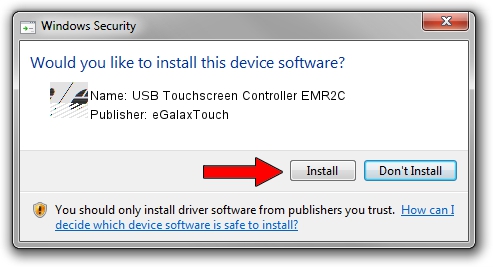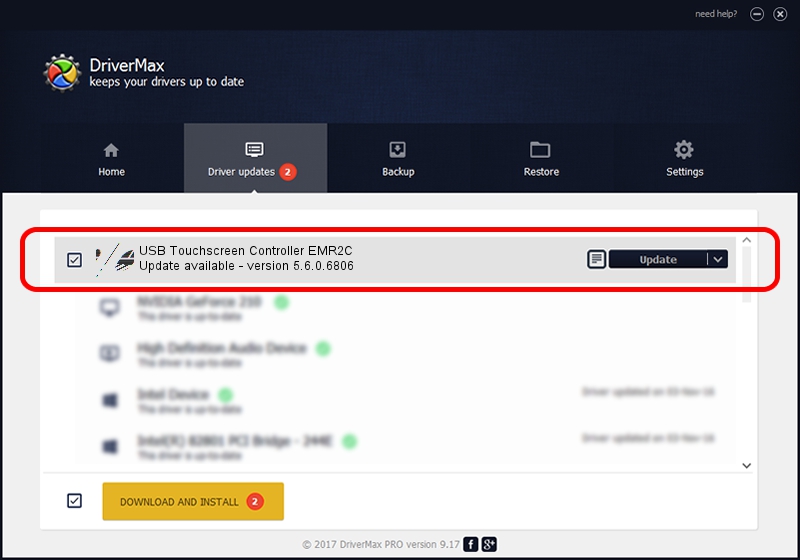Advertising seems to be blocked by your browser.
The ads help us provide this software and web site to you for free.
Please support our project by allowing our site to show ads.
Home /
Manufacturers /
eGalaxTouch /
USB Touchscreen Controller EMR2C /
USB/VID_0EEF&PID_482C /
5.6.0.6806 Jul 06, 2009
eGalaxTouch USB Touchscreen Controller EMR2C driver download and installation
USB Touchscreen Controller EMR2C is a Mouse device. The developer of this driver was eGalaxTouch. USB/VID_0EEF&PID_482C is the matching hardware id of this device.
1. eGalaxTouch USB Touchscreen Controller EMR2C - install the driver manually
- You can download from the link below the driver setup file for the eGalaxTouch USB Touchscreen Controller EMR2C driver. The archive contains version 5.6.0.6806 released on 2009-07-06 of the driver.
- Start the driver installer file from a user account with administrative rights. If your User Access Control (UAC) is started please accept of the driver and run the setup with administrative rights.
- Go through the driver installation wizard, which will guide you; it should be quite easy to follow. The driver installation wizard will analyze your PC and will install the right driver.
- When the operation finishes restart your computer in order to use the updated driver. It is as simple as that to install a Windows driver!
This driver received an average rating of 4 stars out of 35417 votes.
2. Installing the eGalaxTouch USB Touchscreen Controller EMR2C driver using DriverMax: the easy way
The most important advantage of using DriverMax is that it will setup the driver for you in just a few seconds and it will keep each driver up to date. How can you install a driver with DriverMax? Let's take a look!
- Start DriverMax and press on the yellow button named ~SCAN FOR DRIVER UPDATES NOW~. Wait for DriverMax to scan and analyze each driver on your PC.
- Take a look at the list of driver updates. Scroll the list down until you locate the eGalaxTouch USB Touchscreen Controller EMR2C driver. Click on Update.
- That's all, the driver is now installed!

Aug 1 2016 4:22PM / Written by Dan Armano for DriverMax
follow @danarm