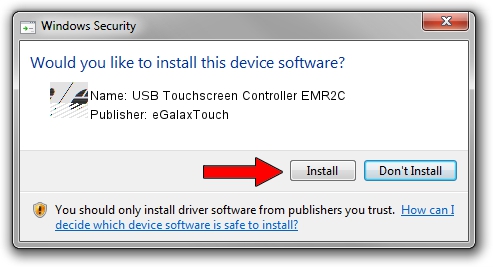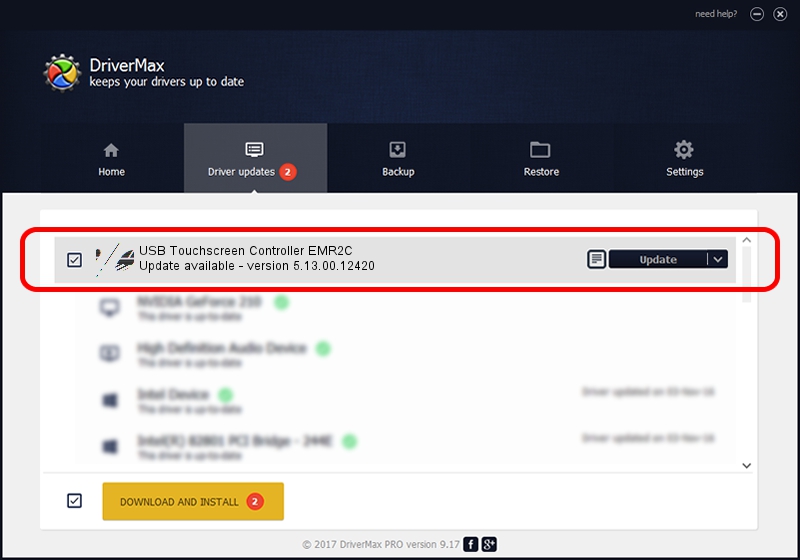Advertising seems to be blocked by your browser.
The ads help us provide this software and web site to you for free.
Please support our project by allowing our site to show ads.
Home /
Manufacturers /
eGalaxTouch /
USB Touchscreen Controller EMR2C /
USB/VID_0EEF&PID_482C /
5.13.00.12420 Feb 20, 2014
eGalaxTouch USB Touchscreen Controller EMR2C - two ways of downloading and installing the driver
USB Touchscreen Controller EMR2C is a Mouse hardware device. The Windows version of this driver was developed by eGalaxTouch. The hardware id of this driver is USB/VID_0EEF&PID_482C; this string has to match your hardware.
1. Manually install eGalaxTouch USB Touchscreen Controller EMR2C driver
- Download the setup file for eGalaxTouch USB Touchscreen Controller EMR2C driver from the link below. This download link is for the driver version 5.13.00.12420 dated 2014-02-20.
- Start the driver setup file from a Windows account with the highest privileges (rights). If your UAC (User Access Control) is enabled then you will have to accept of the driver and run the setup with administrative rights.
- Go through the driver setup wizard, which should be pretty straightforward. The driver setup wizard will analyze your PC for compatible devices and will install the driver.
- Shutdown and restart your computer and enjoy the new driver, it is as simple as that.
This driver received an average rating of 3 stars out of 43554 votes.
2. How to use DriverMax to install eGalaxTouch USB Touchscreen Controller EMR2C driver
The most important advantage of using DriverMax is that it will setup the driver for you in just a few seconds and it will keep each driver up to date, not just this one. How can you install a driver using DriverMax? Let's follow a few steps!
- Open DriverMax and press on the yellow button that says ~SCAN FOR DRIVER UPDATES NOW~. Wait for DriverMax to scan and analyze each driver on your PC.
- Take a look at the list of detected driver updates. Scroll the list down until you find the eGalaxTouch USB Touchscreen Controller EMR2C driver. Click on Update.
- Finished installing the driver!

Jul 23 2016 7:00AM / Written by Daniel Statescu for DriverMax
follow @DanielStatescu