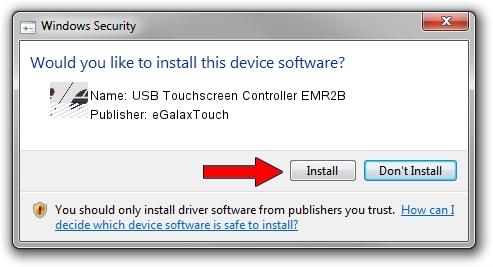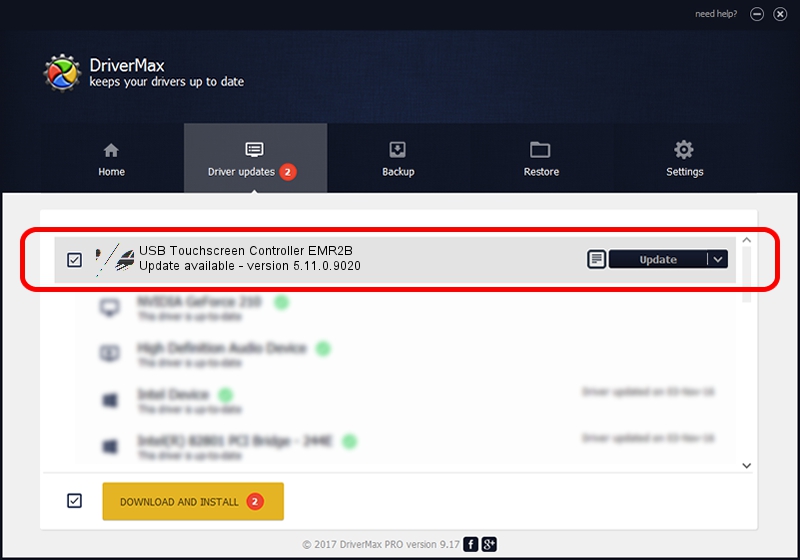Advertising seems to be blocked by your browser.
The ads help us provide this software and web site to you for free.
Please support our project by allowing our site to show ads.
Home /
Manufacturers /
eGalaxTouch /
USB Touchscreen Controller EMR2B /
USB/VID_0EEF&PID_482B /
5.11.0.9020 Apr 20, 2011
eGalaxTouch USB Touchscreen Controller EMR2B - two ways of downloading and installing the driver
USB Touchscreen Controller EMR2B is a Mouse device. This driver was developed by eGalaxTouch. The hardware id of this driver is USB/VID_0EEF&PID_482B; this string has to match your hardware.
1. eGalaxTouch USB Touchscreen Controller EMR2B driver - how to install it manually
- Download the setup file for eGalaxTouch USB Touchscreen Controller EMR2B driver from the link below. This is the download link for the driver version 5.11.0.9020 dated 2011-04-20.
- Start the driver installation file from a Windows account with the highest privileges (rights). If your UAC (User Access Control) is running then you will have to confirm the installation of the driver and run the setup with administrative rights.
- Go through the driver installation wizard, which should be quite easy to follow. The driver installation wizard will analyze your PC for compatible devices and will install the driver.
- Restart your computer and enjoy the new driver, it is as simple as that.
This driver was rated with an average of 3.5 stars by 82778 users.
2. The easy way: using DriverMax to install eGalaxTouch USB Touchscreen Controller EMR2B driver
The advantage of using DriverMax is that it will install the driver for you in just a few seconds and it will keep each driver up to date, not just this one. How easy can you install a driver with DriverMax? Let's take a look!
- Start DriverMax and push on the yellow button named ~SCAN FOR DRIVER UPDATES NOW~. Wait for DriverMax to analyze each driver on your PC.
- Take a look at the list of driver updates. Search the list until you locate the eGalaxTouch USB Touchscreen Controller EMR2B driver. Click the Update button.
- That's all, the driver is now installed!

Jul 12 2016 6:07AM / Written by Dan Armano for DriverMax
follow @danarm