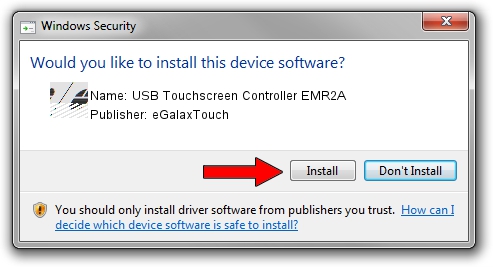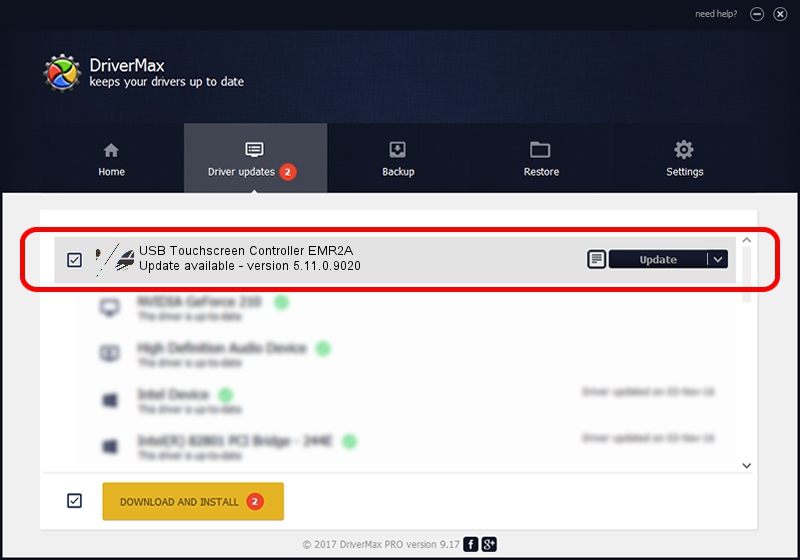Advertising seems to be blocked by your browser.
The ads help us provide this software and web site to you for free.
Please support our project by allowing our site to show ads.
Home /
Manufacturers /
eGalaxTouch /
USB Touchscreen Controller EMR2A /
USB/VID_0EEF&PID_482A /
5.11.0.9020 Apr 20, 2011
Driver for eGalaxTouch USB Touchscreen Controller EMR2A - downloading and installing it
USB Touchscreen Controller EMR2A is a Mouse hardware device. This Windows driver was developed by eGalaxTouch. USB/VID_0EEF&PID_482A is the matching hardware id of this device.
1. Manually install eGalaxTouch USB Touchscreen Controller EMR2A driver
- Download the setup file for eGalaxTouch USB Touchscreen Controller EMR2A driver from the location below. This is the download link for the driver version 5.11.0.9020 released on 2011-04-20.
- Start the driver setup file from a Windows account with the highest privileges (rights). If your User Access Control (UAC) is running then you will have to confirm the installation of the driver and run the setup with administrative rights.
- Follow the driver setup wizard, which should be quite straightforward. The driver setup wizard will analyze your PC for compatible devices and will install the driver.
- Shutdown and restart your PC and enjoy the updated driver, as you can see it was quite smple.
This driver was installed by many users and received an average rating of 3.5 stars out of 82688 votes.
2. How to use DriverMax to install eGalaxTouch USB Touchscreen Controller EMR2A driver
The advantage of using DriverMax is that it will install the driver for you in the easiest possible way and it will keep each driver up to date, not just this one. How can you install a driver using DriverMax? Let's see!
- Open DriverMax and push on the yellow button that says ~SCAN FOR DRIVER UPDATES NOW~. Wait for DriverMax to analyze each driver on your computer.
- Take a look at the list of detected driver updates. Search the list until you locate the eGalaxTouch USB Touchscreen Controller EMR2A driver. Click on Update.
- That's all, the driver is now installed!

Jul 12 2016 6:07AM / Written by Daniel Statescu for DriverMax
follow @DanielStatescu