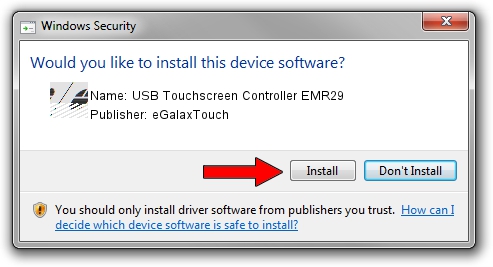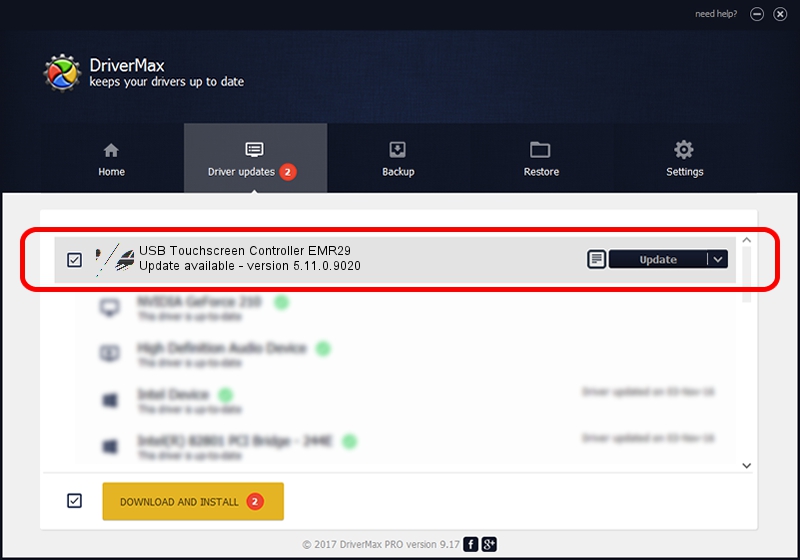Advertising seems to be blocked by your browser.
The ads help us provide this software and web site to you for free.
Please support our project by allowing our site to show ads.
Home /
Manufacturers /
eGalaxTouch /
USB Touchscreen Controller EMR29 /
USB/VID_0EEF&PID_4829 /
5.11.0.9020 Apr 20, 2011
eGalaxTouch USB Touchscreen Controller EMR29 how to download and install the driver
USB Touchscreen Controller EMR29 is a Mouse device. This driver was developed by eGalaxTouch. The hardware id of this driver is USB/VID_0EEF&PID_4829; this string has to match your hardware.
1. Install eGalaxTouch USB Touchscreen Controller EMR29 driver manually
- Download the driver setup file for eGalaxTouch USB Touchscreen Controller EMR29 driver from the link below. This download link is for the driver version 5.11.0.9020 dated 2011-04-20.
- Run the driver installation file from a Windows account with the highest privileges (rights). If your UAC (User Access Control) is started then you will have to confirm the installation of the driver and run the setup with administrative rights.
- Follow the driver installation wizard, which should be quite easy to follow. The driver installation wizard will scan your PC for compatible devices and will install the driver.
- Restart your computer and enjoy the fresh driver, as you can see it was quite smple.
This driver received an average rating of 3.2 stars out of 82591 votes.
2. The easy way: using DriverMax to install eGalaxTouch USB Touchscreen Controller EMR29 driver
The advantage of using DriverMax is that it will install the driver for you in the easiest possible way and it will keep each driver up to date. How can you install a driver using DriverMax? Let's take a look!
- Open DriverMax and push on the yellow button that says ~SCAN FOR DRIVER UPDATES NOW~. Wait for DriverMax to scan and analyze each driver on your computer.
- Take a look at the list of driver updates. Search the list until you locate the eGalaxTouch USB Touchscreen Controller EMR29 driver. Click on Update.
- That's it, you installed your first driver!

Jul 12 2016 6:07AM / Written by Dan Armano for DriverMax
follow @danarm