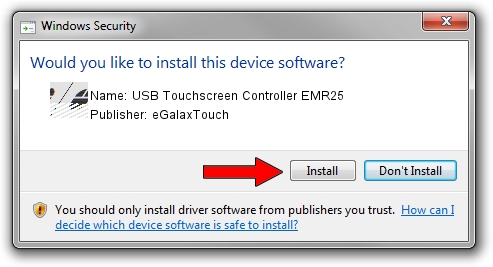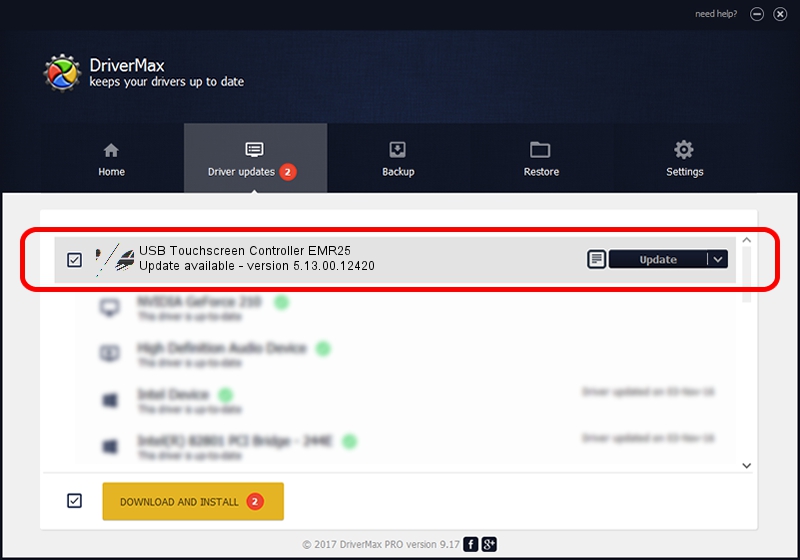Advertising seems to be blocked by your browser.
The ads help us provide this software and web site to you for free.
Please support our project by allowing our site to show ads.
Home /
Manufacturers /
eGalaxTouch /
USB Touchscreen Controller EMR25 /
USB/VID_0EEF&PID_4825 /
5.13.00.12420 Feb 20, 2014
Download and install eGalaxTouch USB Touchscreen Controller EMR25 driver
USB Touchscreen Controller EMR25 is a Mouse hardware device. The Windows version of this driver was developed by eGalaxTouch. The hardware id of this driver is USB/VID_0EEF&PID_4825; this string has to match your hardware.
1. How to manually install eGalaxTouch USB Touchscreen Controller EMR25 driver
- Download the driver setup file for eGalaxTouch USB Touchscreen Controller EMR25 driver from the link below. This is the download link for the driver version 5.13.00.12420 released on 2014-02-20.
- Start the driver installation file from a Windows account with administrative rights. If your User Access Control Service (UAC) is started then you will have to confirm the installation of the driver and run the setup with administrative rights.
- Follow the driver installation wizard, which should be quite easy to follow. The driver installation wizard will analyze your PC for compatible devices and will install the driver.
- Shutdown and restart your PC and enjoy the new driver, it is as simple as that.
This driver was installed by many users and received an average rating of 3.2 stars out of 10287 votes.
2. Installing the eGalaxTouch USB Touchscreen Controller EMR25 driver using DriverMax: the easy way
The advantage of using DriverMax is that it will install the driver for you in just a few seconds and it will keep each driver up to date, not just this one. How easy can you install a driver using DriverMax? Let's follow a few steps!
- Start DriverMax and click on the yellow button named ~SCAN FOR DRIVER UPDATES NOW~. Wait for DriverMax to scan and analyze each driver on your PC.
- Take a look at the list of driver updates. Scroll the list down until you locate the eGalaxTouch USB Touchscreen Controller EMR25 driver. Click the Update button.
- Enjoy using the updated driver! :)

Jul 24 2016 5:07AM / Written by Daniel Statescu for DriverMax
follow @DanielStatescu