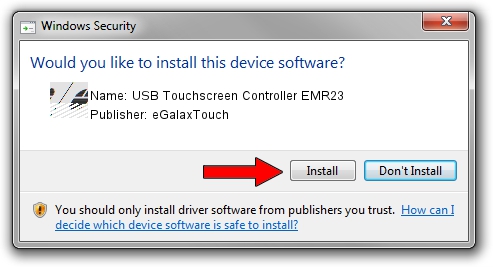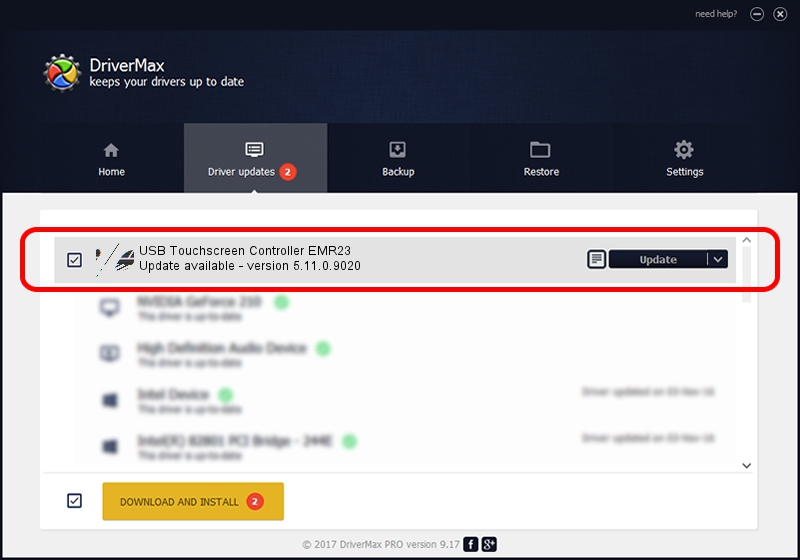Advertising seems to be blocked by your browser.
The ads help us provide this software and web site to you for free.
Please support our project by allowing our site to show ads.
Home /
Manufacturers /
eGalaxTouch /
USB Touchscreen Controller EMR23 /
USB/VID_0EEF&PID_4823 /
5.11.0.9020 Apr 20, 2011
eGalaxTouch USB Touchscreen Controller EMR23 driver download and installation
USB Touchscreen Controller EMR23 is a Mouse hardware device. The Windows version of this driver was developed by eGalaxTouch. The hardware id of this driver is USB/VID_0EEF&PID_4823; this string has to match your hardware.
1. Manually install eGalaxTouch USB Touchscreen Controller EMR23 driver
- Download the setup file for eGalaxTouch USB Touchscreen Controller EMR23 driver from the link below. This is the download link for the driver version 5.11.0.9020 dated 2011-04-20.
- Run the driver setup file from a Windows account with the highest privileges (rights). If your User Access Control (UAC) is started then you will have to confirm the installation of the driver and run the setup with administrative rights.
- Go through the driver setup wizard, which should be pretty straightforward. The driver setup wizard will scan your PC for compatible devices and will install the driver.
- Restart your computer and enjoy the new driver, as you can see it was quite smple.
This driver was installed by many users and received an average rating of 4 stars out of 85211 votes.
2. How to use DriverMax to install eGalaxTouch USB Touchscreen Controller EMR23 driver
The most important advantage of using DriverMax is that it will setup the driver for you in just a few seconds and it will keep each driver up to date. How can you install a driver using DriverMax? Let's take a look!
- Start DriverMax and click on the yellow button that says ~SCAN FOR DRIVER UPDATES NOW~. Wait for DriverMax to analyze each driver on your PC.
- Take a look at the list of detected driver updates. Search the list until you locate the eGalaxTouch USB Touchscreen Controller EMR23 driver. Click on Update.
- That's all, the driver is now installed!

Jul 18 2016 11:45AM / Written by Andreea Kartman for DriverMax
follow @DeeaKartman