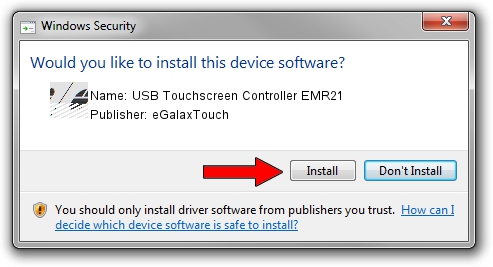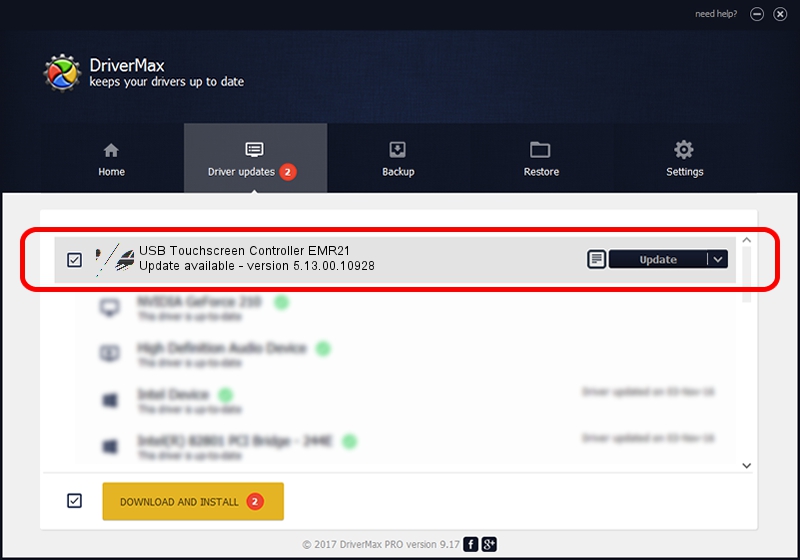Advertising seems to be blocked by your browser.
The ads help us provide this software and web site to you for free.
Please support our project by allowing our site to show ads.
Home /
Manufacturers /
eGalaxTouch /
USB Touchscreen Controller EMR21 /
USB/VID_0EEF&PID_4821 /
5.13.00.10928 Nov 28, 2012
eGalaxTouch USB Touchscreen Controller EMR21 how to download and install the driver
USB Touchscreen Controller EMR21 is a Mouse device. The Windows version of this driver was developed by eGalaxTouch. The hardware id of this driver is USB/VID_0EEF&PID_4821; this string has to match your hardware.
1. Install eGalaxTouch USB Touchscreen Controller EMR21 driver manually
- Download the driver setup file for eGalaxTouch USB Touchscreen Controller EMR21 driver from the link below. This download link is for the driver version 5.13.00.10928 released on 2012-11-28.
- Run the driver installation file from a Windows account with the highest privileges (rights). If your User Access Control (UAC) is running then you will have to confirm the installation of the driver and run the setup with administrative rights.
- Follow the driver setup wizard, which should be pretty straightforward. The driver setup wizard will scan your PC for compatible devices and will install the driver.
- Restart your PC and enjoy the fresh driver, it is as simple as that.
This driver received an average rating of 4 stars out of 47466 votes.
2. The easy way: using DriverMax to install eGalaxTouch USB Touchscreen Controller EMR21 driver
The advantage of using DriverMax is that it will setup the driver for you in the easiest possible way and it will keep each driver up to date, not just this one. How can you install a driver with DriverMax? Let's see!
- Open DriverMax and push on the yellow button that says ~SCAN FOR DRIVER UPDATES NOW~. Wait for DriverMax to analyze each driver on your PC.
- Take a look at the list of available driver updates. Search the list until you locate the eGalaxTouch USB Touchscreen Controller EMR21 driver. Click on Update.
- Finished installing the driver!

Jul 19 2016 1:32AM / Written by Andreea Kartman for DriverMax
follow @DeeaKartman