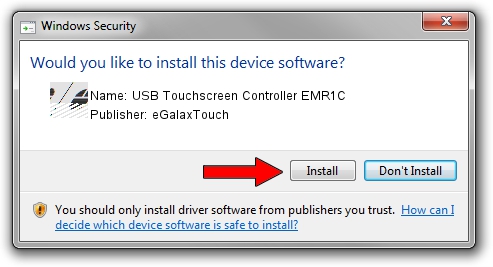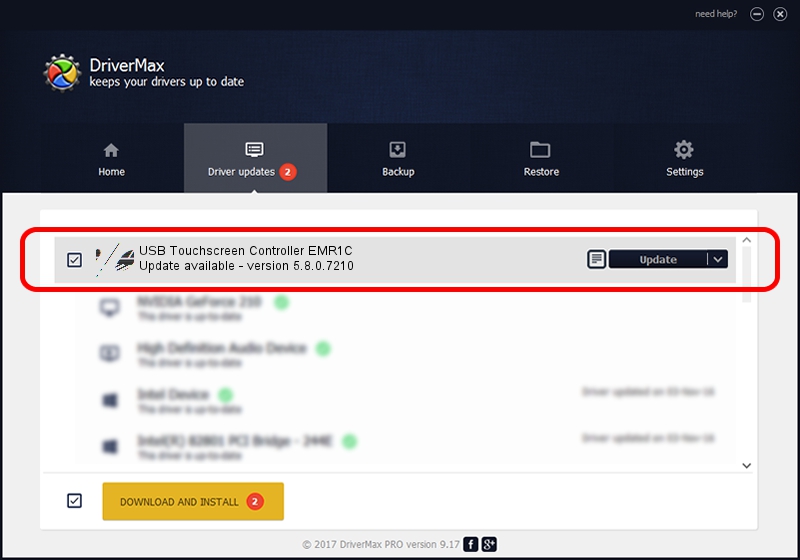Advertising seems to be blocked by your browser.
The ads help us provide this software and web site to you for free.
Please support our project by allowing our site to show ads.
Home /
Manufacturers /
eGalaxTouch /
USB Touchscreen Controller EMR1C /
USB/VID_0EEF&PID_481C /
5.8.0.7210 Nov 10, 2009
eGalaxTouch USB Touchscreen Controller EMR1C driver download and installation
USB Touchscreen Controller EMR1C is a Mouse device. The Windows version of this driver was developed by eGalaxTouch. The hardware id of this driver is USB/VID_0EEF&PID_481C; this string has to match your hardware.
1. eGalaxTouch USB Touchscreen Controller EMR1C driver - how to install it manually
- Download the driver setup file for eGalaxTouch USB Touchscreen Controller EMR1C driver from the link below. This is the download link for the driver version 5.8.0.7210 released on 2009-11-10.
- Start the driver setup file from a Windows account with the highest privileges (rights). If your User Access Control (UAC) is running then you will have to confirm the installation of the driver and run the setup with administrative rights.
- Follow the driver setup wizard, which should be pretty straightforward. The driver setup wizard will scan your PC for compatible devices and will install the driver.
- Restart your computer and enjoy the updated driver, it is as simple as that.
Driver rating 3.3 stars out of 59998 votes.
2. How to use DriverMax to install eGalaxTouch USB Touchscreen Controller EMR1C driver
The most important advantage of using DriverMax is that it will setup the driver for you in just a few seconds and it will keep each driver up to date, not just this one. How can you install a driver using DriverMax? Let's follow a few steps!
- Open DriverMax and press on the yellow button that says ~SCAN FOR DRIVER UPDATES NOW~. Wait for DriverMax to scan and analyze each driver on your PC.
- Take a look at the list of driver updates. Search the list until you locate the eGalaxTouch USB Touchscreen Controller EMR1C driver. Click on Update.
- Finished installing the driver!

Jul 9 2016 1:48AM / Written by Daniel Statescu for DriverMax
follow @DanielStatescu