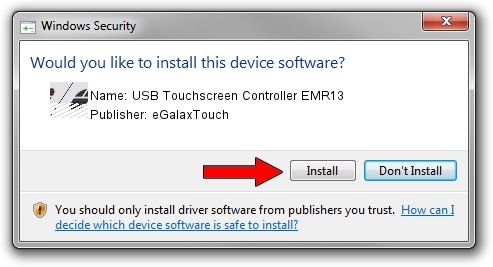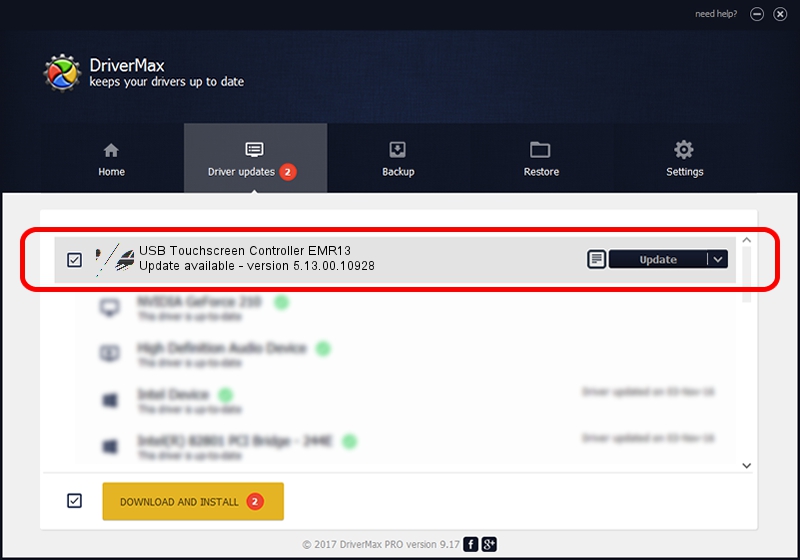Advertising seems to be blocked by your browser.
The ads help us provide this software and web site to you for free.
Please support our project by allowing our site to show ads.
Home /
Manufacturers /
eGalaxTouch /
USB Touchscreen Controller EMR13 /
USB/VID_0EEF&PID_4813 /
5.13.00.10928 Nov 28, 2012
eGalaxTouch USB Touchscreen Controller EMR13 how to download and install the driver
USB Touchscreen Controller EMR13 is a Mouse hardware device. This Windows driver was developed by eGalaxTouch. The hardware id of this driver is USB/VID_0EEF&PID_4813; this string has to match your hardware.
1. eGalaxTouch USB Touchscreen Controller EMR13 driver - how to install it manually
- Download the driver setup file for eGalaxTouch USB Touchscreen Controller EMR13 driver from the location below. This is the download link for the driver version 5.13.00.10928 dated 2012-11-28.
- Start the driver installation file from a Windows account with administrative rights. If your User Access Control (UAC) is running then you will have to accept of the driver and run the setup with administrative rights.
- Go through the driver setup wizard, which should be quite easy to follow. The driver setup wizard will analyze your PC for compatible devices and will install the driver.
- Shutdown and restart your PC and enjoy the updated driver, it is as simple as that.
This driver was rated with an average of 3.3 stars by 47898 users.
2. How to use DriverMax to install eGalaxTouch USB Touchscreen Controller EMR13 driver
The advantage of using DriverMax is that it will setup the driver for you in the easiest possible way and it will keep each driver up to date. How can you install a driver with DriverMax? Let's take a look!
- Open DriverMax and press on the yellow button named ~SCAN FOR DRIVER UPDATES NOW~. Wait for DriverMax to scan and analyze each driver on your computer.
- Take a look at the list of driver updates. Scroll the list down until you locate the eGalaxTouch USB Touchscreen Controller EMR13 driver. Click the Update button.
- That's it, you installed your first driver!

Jul 19 2016 1:36AM / Written by Andreea Kartman for DriverMax
follow @DeeaKartman