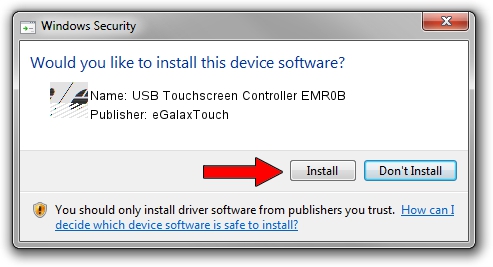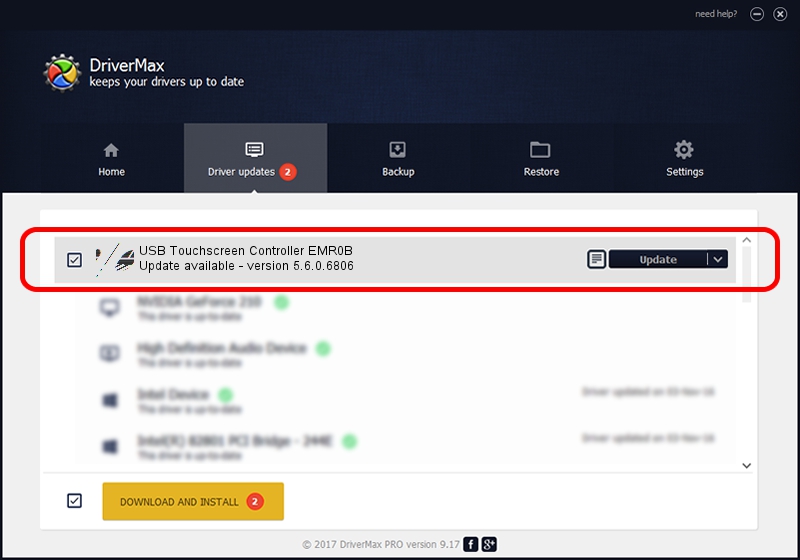Advertising seems to be blocked by your browser.
The ads help us provide this software and web site to you for free.
Please support our project by allowing our site to show ads.
Home /
Manufacturers /
eGalaxTouch /
USB Touchscreen Controller EMR0B /
USB/VID_0EEF&PID_480B /
5.6.0.6806 Jul 06, 2009
eGalaxTouch USB Touchscreen Controller EMR0B - two ways of downloading and installing the driver
USB Touchscreen Controller EMR0B is a Mouse hardware device. The developer of this driver was eGalaxTouch. USB/VID_0EEF&PID_480B is the matching hardware id of this device.
1. Manually install eGalaxTouch USB Touchscreen Controller EMR0B driver
- Download the setup file for eGalaxTouch USB Touchscreen Controller EMR0B driver from the link below. This is the download link for the driver version 5.6.0.6806 released on 2009-07-06.
- Run the driver setup file from a Windows account with the highest privileges (rights). If your User Access Control (UAC) is enabled then you will have to accept of the driver and run the setup with administrative rights.
- Go through the driver installation wizard, which should be quite straightforward. The driver installation wizard will analyze your PC for compatible devices and will install the driver.
- Shutdown and restart your computer and enjoy the new driver, it is as simple as that.
This driver was rated with an average of 3.5 stars by 97060 users.
2. The easy way: using DriverMax to install eGalaxTouch USB Touchscreen Controller EMR0B driver
The advantage of using DriverMax is that it will install the driver for you in the easiest possible way and it will keep each driver up to date. How easy can you install a driver using DriverMax? Let's follow a few steps!
- Start DriverMax and press on the yellow button that says ~SCAN FOR DRIVER UPDATES NOW~. Wait for DriverMax to analyze each driver on your computer.
- Take a look at the list of available driver updates. Search the list until you locate the eGalaxTouch USB Touchscreen Controller EMR0B driver. Click the Update button.
- Finished installing the driver!