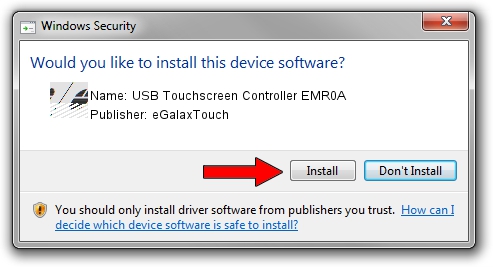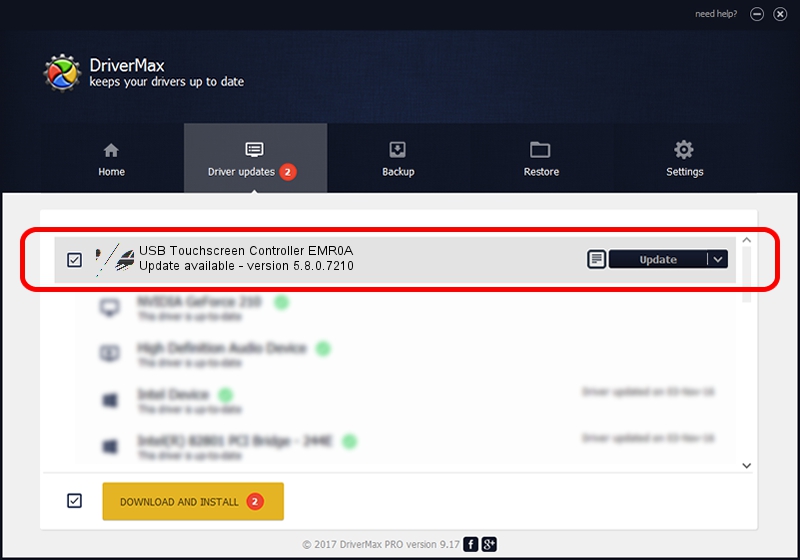Advertising seems to be blocked by your browser.
The ads help us provide this software and web site to you for free.
Please support our project by allowing our site to show ads.
Home /
Manufacturers /
eGalaxTouch /
USB Touchscreen Controller EMR0A /
USB/VID_0EEF&PID_480A /
5.8.0.7210 Nov 10, 2009
eGalaxTouch USB Touchscreen Controller EMR0A how to download and install the driver
USB Touchscreen Controller EMR0A is a Mouse hardware device. This Windows driver was developed by eGalaxTouch. USB/VID_0EEF&PID_480A is the matching hardware id of this device.
1. How to manually install eGalaxTouch USB Touchscreen Controller EMR0A driver
- You can download from the link below the driver setup file for the eGalaxTouch USB Touchscreen Controller EMR0A driver. The archive contains version 5.8.0.7210 released on 2009-11-10 of the driver.
- Run the driver installer file from a user account with administrative rights. If your UAC (User Access Control) is running please accept of the driver and run the setup with administrative rights.
- Go through the driver installation wizard, which will guide you; it should be pretty easy to follow. The driver installation wizard will analyze your computer and will install the right driver.
- When the operation finishes restart your computer in order to use the updated driver. As you can see it was quite smple to install a Windows driver!
This driver was installed by many users and received an average rating of 3.7 stars out of 92289 votes.
2. How to install eGalaxTouch USB Touchscreen Controller EMR0A driver using DriverMax
The most important advantage of using DriverMax is that it will install the driver for you in the easiest possible way and it will keep each driver up to date, not just this one. How can you install a driver with DriverMax? Let's take a look!
- Start DriverMax and push on the yellow button named ~SCAN FOR DRIVER UPDATES NOW~. Wait for DriverMax to scan and analyze each driver on your computer.
- Take a look at the list of detected driver updates. Search the list until you find the eGalaxTouch USB Touchscreen Controller EMR0A driver. Click the Update button.
- Enjoy using the updated driver! :)

Jul 12 2016 5:24AM / Written by Andreea Kartman for DriverMax
follow @DeeaKartman