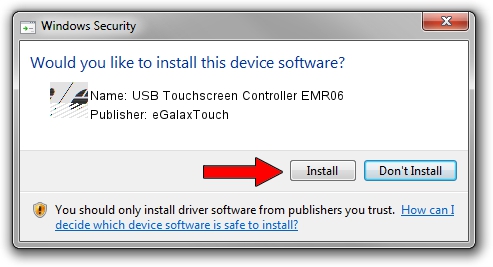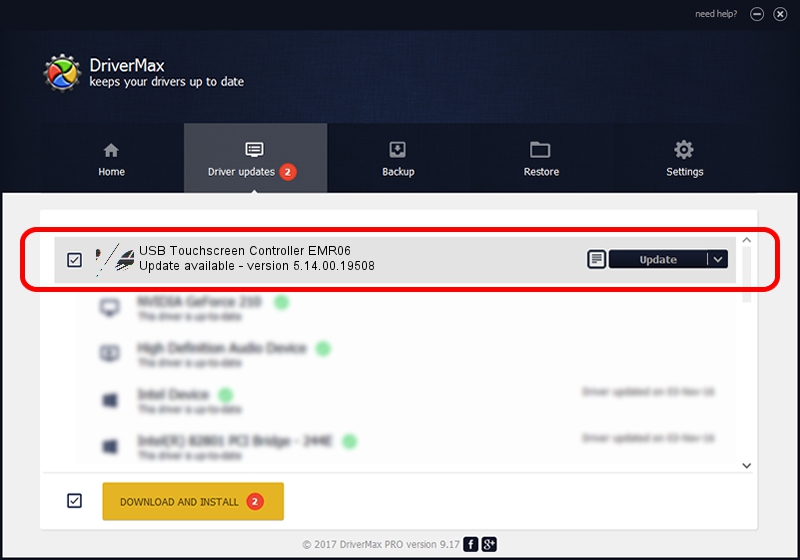Advertising seems to be blocked by your browser.
The ads help us provide this software and web site to you for free.
Please support our project by allowing our site to show ads.
Home /
Manufacturers /
eGalaxTouch /
USB Touchscreen Controller EMR06 /
USB/VID_0EEF&PID_4806 /
5.14.00.19508 Jan 08, 2020
eGalaxTouch USB Touchscreen Controller EMR06 how to download and install the driver
USB Touchscreen Controller EMR06 is a Mouse hardware device. The developer of this driver was eGalaxTouch. The hardware id of this driver is USB/VID_0EEF&PID_4806.
1. eGalaxTouch USB Touchscreen Controller EMR06 - install the driver manually
- Download the driver setup file for eGalaxTouch USB Touchscreen Controller EMR06 driver from the link below. This is the download link for the driver version 5.14.00.19508 released on 2020-01-08.
- Start the driver installation file from a Windows account with the highest privileges (rights). If your User Access Control (UAC) is enabled then you will have to confirm the installation of the driver and run the setup with administrative rights.
- Go through the driver installation wizard, which should be quite straightforward. The driver installation wizard will analyze your PC for compatible devices and will install the driver.
- Restart your computer and enjoy the fresh driver, as you can see it was quite smple.
This driver was rated with an average of 3.6 stars by 36417 users.
2. How to install eGalaxTouch USB Touchscreen Controller EMR06 driver using DriverMax
The most important advantage of using DriverMax is that it will setup the driver for you in just a few seconds and it will keep each driver up to date, not just this one. How easy can you install a driver with DriverMax? Let's follow a few steps!
- Open DriverMax and push on the yellow button that says ~SCAN FOR DRIVER UPDATES NOW~. Wait for DriverMax to analyze each driver on your computer.
- Take a look at the list of driver updates. Search the list until you find the eGalaxTouch USB Touchscreen Controller EMR06 driver. Click on Update.
- That's all, the driver is now installed!

Aug 6 2024 5:47PM / Written by Dan Armano for DriverMax
follow @danarm