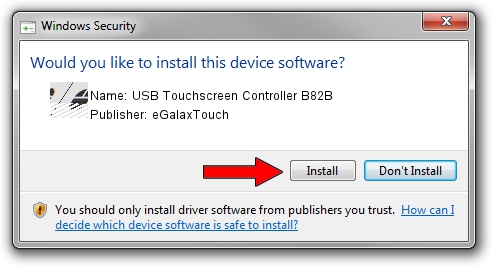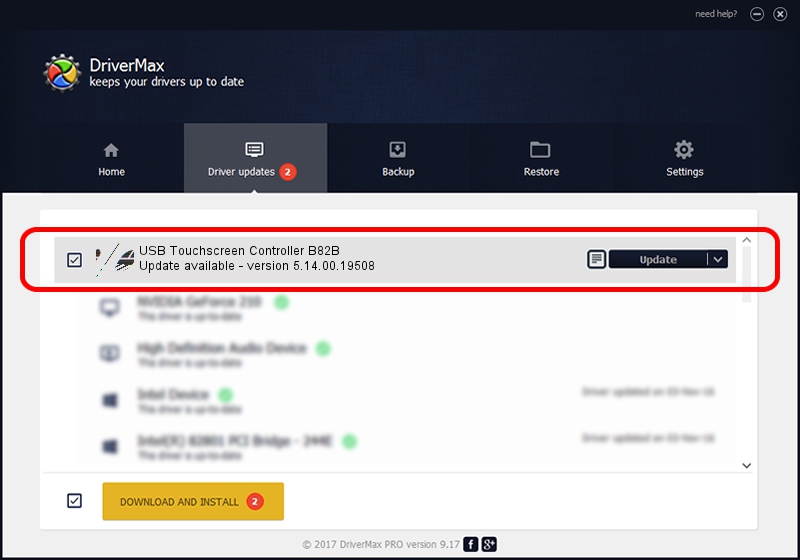Advertising seems to be blocked by your browser.
The ads help us provide this software and web site to you for free.
Please support our project by allowing our site to show ads.
Home /
Manufacturers /
eGalaxTouch /
USB Touchscreen Controller B82B /
USB/VID_0EEF&PID_B82B /
5.14.00.19508 Jan 08, 2020
eGalaxTouch USB Touchscreen Controller B82B - two ways of downloading and installing the driver
USB Touchscreen Controller B82B is a Mouse device. The Windows version of this driver was developed by eGalaxTouch. In order to make sure you are downloading the exact right driver the hardware id is USB/VID_0EEF&PID_B82B.
1. Manually install eGalaxTouch USB Touchscreen Controller B82B driver
- Download the setup file for eGalaxTouch USB Touchscreen Controller B82B driver from the location below. This is the download link for the driver version 5.14.00.19508 dated 2020-01-08.
- Run the driver setup file from a Windows account with the highest privileges (rights). If your User Access Control (UAC) is started then you will have to accept of the driver and run the setup with administrative rights.
- Follow the driver installation wizard, which should be quite easy to follow. The driver installation wizard will analyze your PC for compatible devices and will install the driver.
- Shutdown and restart your PC and enjoy the new driver, as you can see it was quite smple.
This driver received an average rating of 3.9 stars out of 64370 votes.
2. Installing the eGalaxTouch USB Touchscreen Controller B82B driver using DriverMax: the easy way
The advantage of using DriverMax is that it will install the driver for you in just a few seconds and it will keep each driver up to date. How easy can you install a driver with DriverMax? Let's see!
- Start DriverMax and press on the yellow button named ~SCAN FOR DRIVER UPDATES NOW~. Wait for DriverMax to scan and analyze each driver on your PC.
- Take a look at the list of driver updates. Search the list until you find the eGalaxTouch USB Touchscreen Controller B82B driver. Click the Update button.
- That's it, you installed your first driver!

Aug 6 2024 9:39PM / Written by Andreea Kartman for DriverMax
follow @DeeaKartman