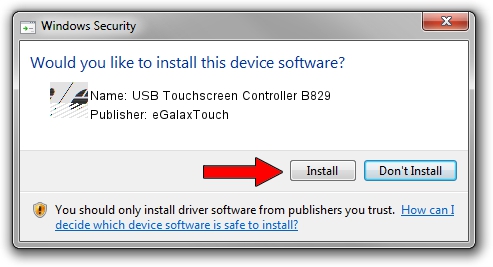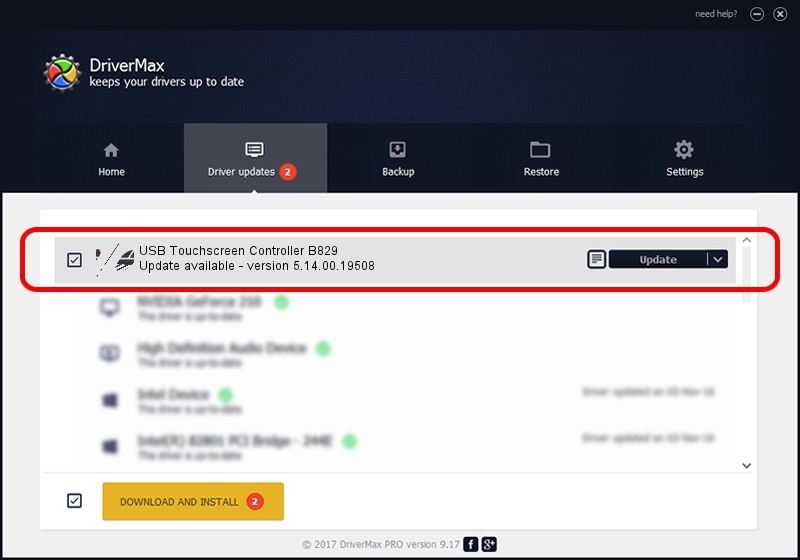Advertising seems to be blocked by your browser.
The ads help us provide this software and web site to you for free.
Please support our project by allowing our site to show ads.
Home /
Manufacturers /
eGalaxTouch /
USB Touchscreen Controller B829 /
USB/VID_0EEF&PID_B829 /
5.14.00.19508 Jan 08, 2020
Download and install eGalaxTouch USB Touchscreen Controller B829 driver
USB Touchscreen Controller B829 is a Mouse device. The developer of this driver was eGalaxTouch. USB/VID_0EEF&PID_B829 is the matching hardware id of this device.
1. eGalaxTouch USB Touchscreen Controller B829 - install the driver manually
- You can download from the link below the driver setup file for the eGalaxTouch USB Touchscreen Controller B829 driver. The archive contains version 5.14.00.19508 dated 2020-01-08 of the driver.
- Start the driver installer file from a user account with administrative rights. If your User Access Control (UAC) is running please accept of the driver and run the setup with administrative rights.
- Go through the driver setup wizard, which will guide you; it should be quite easy to follow. The driver setup wizard will scan your computer and will install the right driver.
- When the operation finishes restart your computer in order to use the updated driver. It is as simple as that to install a Windows driver!
This driver received an average rating of 3.2 stars out of 64349 votes.
2. Installing the eGalaxTouch USB Touchscreen Controller B829 driver using DriverMax: the easy way
The advantage of using DriverMax is that it will install the driver for you in the easiest possible way and it will keep each driver up to date. How easy can you install a driver with DriverMax? Let's take a look!
- Open DriverMax and click on the yellow button that says ~SCAN FOR DRIVER UPDATES NOW~. Wait for DriverMax to analyze each driver on your computer.
- Take a look at the list of available driver updates. Scroll the list down until you find the eGalaxTouch USB Touchscreen Controller B829 driver. Click the Update button.
- Finished installing the driver!

Aug 6 2024 9:39PM / Written by Andreea Kartman for DriverMax
follow @DeeaKartman