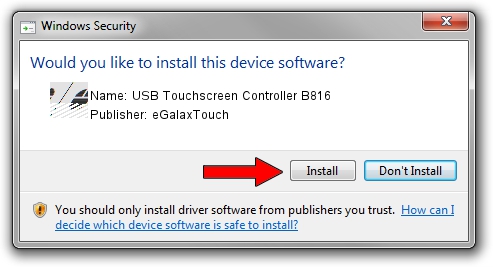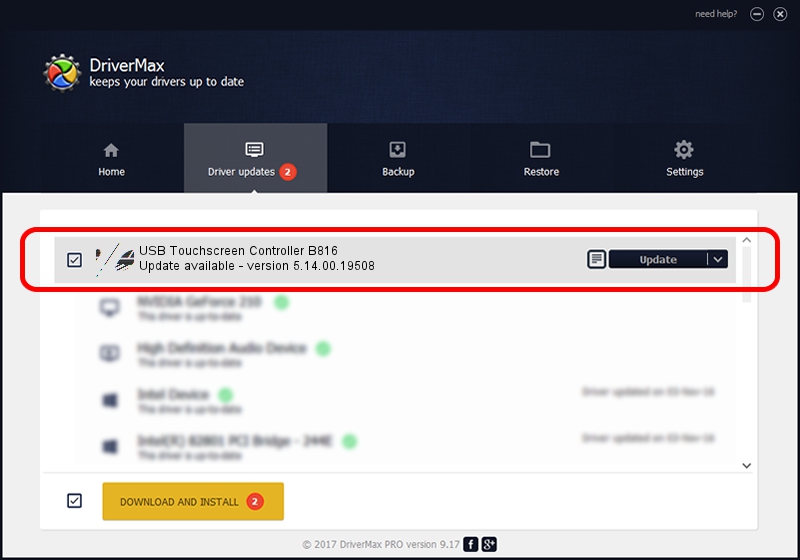Advertising seems to be blocked by your browser.
The ads help us provide this software and web site to you for free.
Please support our project by allowing our site to show ads.
Home /
Manufacturers /
eGalaxTouch /
USB Touchscreen Controller B816 /
USB/VID_0EEF&PID_B816 /
5.14.00.19508 Jan 08, 2020
eGalaxTouch USB Touchscreen Controller B816 how to download and install the driver
USB Touchscreen Controller B816 is a Mouse hardware device. The Windows version of this driver was developed by eGalaxTouch. The hardware id of this driver is USB/VID_0EEF&PID_B816.
1. eGalaxTouch USB Touchscreen Controller B816 - install the driver manually
- Download the driver setup file for eGalaxTouch USB Touchscreen Controller B816 driver from the link below. This is the download link for the driver version 5.14.00.19508 dated 2020-01-08.
- Run the driver installation file from a Windows account with the highest privileges (rights). If your User Access Control (UAC) is running then you will have to confirm the installation of the driver and run the setup with administrative rights.
- Go through the driver setup wizard, which should be pretty straightforward. The driver setup wizard will analyze your PC for compatible devices and will install the driver.
- Shutdown and restart your computer and enjoy the new driver, as you can see it was quite smple.
This driver was rated with an average of 3.7 stars by 64636 users.
2. Using DriverMax to install eGalaxTouch USB Touchscreen Controller B816 driver
The most important advantage of using DriverMax is that it will install the driver for you in just a few seconds and it will keep each driver up to date. How easy can you install a driver using DriverMax? Let's see!
- Start DriverMax and click on the yellow button that says ~SCAN FOR DRIVER UPDATES NOW~. Wait for DriverMax to scan and analyze each driver on your PC.
- Take a look at the list of driver updates. Scroll the list down until you find the eGalaxTouch USB Touchscreen Controller B816 driver. Click on Update.
- Enjoy using the updated driver! :)

Aug 6 2024 9:36PM / Written by Andreea Kartman for DriverMax
follow @DeeaKartman