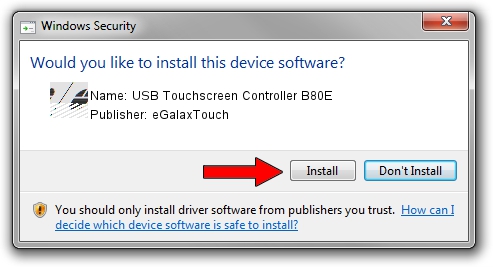Advertising seems to be blocked by your browser.
The ads help us provide this software and web site to you for free.
Please support our project by allowing our site to show ads.
Home /
Manufacturers /
eGalaxTouch /
USB Touchscreen Controller B80E /
USB/VID_0EEF&PID_B80E /
5.14.00.19508 Jan 08, 2020
eGalaxTouch USB Touchscreen Controller B80E - two ways of downloading and installing the driver
USB Touchscreen Controller B80E is a Mouse hardware device. The Windows version of this driver was developed by eGalaxTouch. The hardware id of this driver is USB/VID_0EEF&PID_B80E; this string has to match your hardware.
1. How to manually install eGalaxTouch USB Touchscreen Controller B80E driver
- Download the setup file for eGalaxTouch USB Touchscreen Controller B80E driver from the location below. This download link is for the driver version 5.14.00.19508 dated 2020-01-08.
- Start the driver installation file from a Windows account with administrative rights. If your UAC (User Access Control) is started then you will have to accept of the driver and run the setup with administrative rights.
- Follow the driver setup wizard, which should be pretty straightforward. The driver setup wizard will scan your PC for compatible devices and will install the driver.
- Restart your computer and enjoy the fresh driver, it is as simple as that.
This driver received an average rating of 3.3 stars out of 64714 votes.
2. The easy way: using DriverMax to install eGalaxTouch USB Touchscreen Controller B80E driver
The most important advantage of using DriverMax is that it will install the driver for you in the easiest possible way and it will keep each driver up to date. How can you install a driver using DriverMax? Let's see!
- Open DriverMax and click on the yellow button named ~SCAN FOR DRIVER UPDATES NOW~. Wait for DriverMax to scan and analyze each driver on your PC.
- Take a look at the list of available driver updates. Scroll the list down until you find the eGalaxTouch USB Touchscreen Controller B80E driver. Click the Update button.
- Finished installing the driver!

Aug 6 2024 9:34PM / Written by Dan Armano for DriverMax
follow @danarm