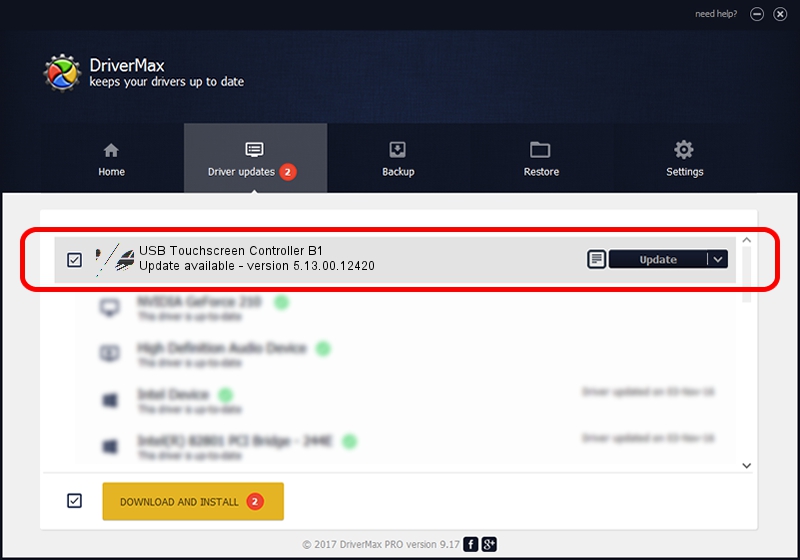Advertising seems to be blocked by your browser.
The ads help us provide this software and web site to you for free.
Please support our project by allowing our site to show ads.
Home /
Manufacturers /
eGalaxTouch /
USB Touchscreen Controller B1 /
USB/VID_0EEF&PID_B148 /
5.13.00.12420 Feb 20, 2014
eGalaxTouch USB Touchscreen Controller B1 driver download and installation
USB Touchscreen Controller B1 is a Mouse hardware device. The Windows version of this driver was developed by eGalaxTouch. The hardware id of this driver is USB/VID_0EEF&PID_B148.
1. How to manually install eGalaxTouch USB Touchscreen Controller B1 driver
- You can download from the link below the driver installer file for the eGalaxTouch USB Touchscreen Controller B1 driver. The archive contains version 5.13.00.12420 released on 2014-02-20 of the driver.
- Start the driver installer file from a user account with the highest privileges (rights). If your User Access Control (UAC) is enabled please confirm the installation of the driver and run the setup with administrative rights.
- Go through the driver installation wizard, which will guide you; it should be pretty easy to follow. The driver installation wizard will analyze your computer and will install the right driver.
- When the operation finishes shutdown and restart your PC in order to use the updated driver. It is as simple as that to install a Windows driver!
Driver rating 3.7 stars out of 81117 votes.
2. How to use DriverMax to install eGalaxTouch USB Touchscreen Controller B1 driver
The most important advantage of using DriverMax is that it will setup the driver for you in the easiest possible way and it will keep each driver up to date. How easy can you install a driver with DriverMax? Let's take a look!
- Open DriverMax and push on the yellow button named ~SCAN FOR DRIVER UPDATES NOW~. Wait for DriverMax to scan and analyze each driver on your PC.
- Take a look at the list of driver updates. Search the list until you find the eGalaxTouch USB Touchscreen Controller B1 driver. Click the Update button.
- Finished installing the driver!

Aug 8 2016 6:36PM / Written by Daniel Statescu for DriverMax
follow @DanielStatescu