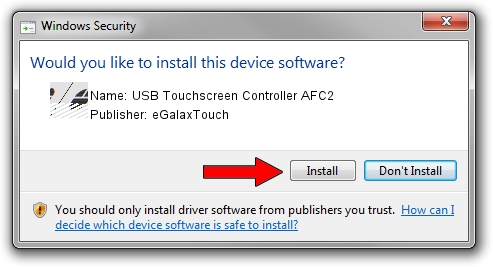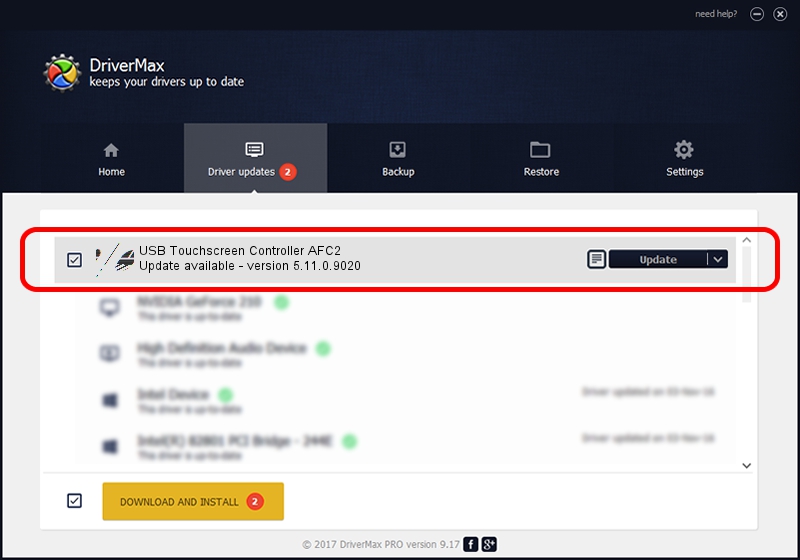Advertising seems to be blocked by your browser.
The ads help us provide this software and web site to you for free.
Please support our project by allowing our site to show ads.
Home /
Manufacturers /
eGalaxTouch /
USB Touchscreen Controller AFC2 /
USB/VID_0EEF&PID_AFC2 /
5.11.0.9020 Apr 20, 2011
eGalaxTouch USB Touchscreen Controller AFC2 - two ways of downloading and installing the driver
USB Touchscreen Controller AFC2 is a Mouse device. This Windows driver was developed by eGalaxTouch. The hardware id of this driver is USB/VID_0EEF&PID_AFC2.
1. eGalaxTouch USB Touchscreen Controller AFC2 driver - how to install it manually
- Download the setup file for eGalaxTouch USB Touchscreen Controller AFC2 driver from the location below. This download link is for the driver version 5.11.0.9020 dated 2011-04-20.
- Start the driver setup file from a Windows account with the highest privileges (rights). If your UAC (User Access Control) is running then you will have to accept of the driver and run the setup with administrative rights.
- Follow the driver setup wizard, which should be quite straightforward. The driver setup wizard will analyze your PC for compatible devices and will install the driver.
- Restart your PC and enjoy the new driver, as you can see it was quite smple.
Driver rating 3.4 stars out of 52796 votes.
2. The easy way: using DriverMax to install eGalaxTouch USB Touchscreen Controller AFC2 driver
The advantage of using DriverMax is that it will install the driver for you in just a few seconds and it will keep each driver up to date. How easy can you install a driver using DriverMax? Let's see!
- Start DriverMax and click on the yellow button that says ~SCAN FOR DRIVER UPDATES NOW~. Wait for DriverMax to scan and analyze each driver on your computer.
- Take a look at the list of available driver updates. Scroll the list down until you find the eGalaxTouch USB Touchscreen Controller AFC2 driver. Click on Update.
- Enjoy using the updated driver! :)

Jul 11 2016 3:06AM / Written by Dan Armano for DriverMax
follow @danarm