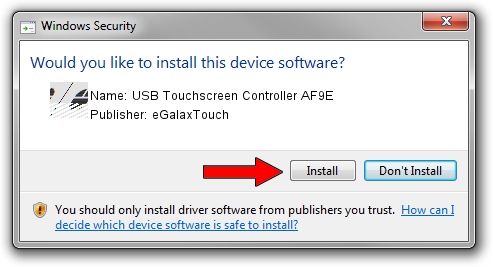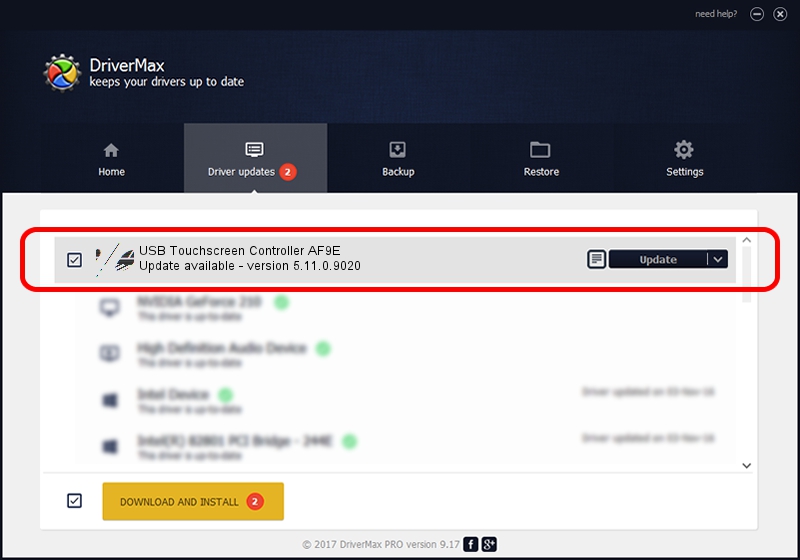Advertising seems to be blocked by your browser.
The ads help us provide this software and web site to you for free.
Please support our project by allowing our site to show ads.
Home /
Manufacturers /
eGalaxTouch /
USB Touchscreen Controller AF9E /
USB/VID_0EEF&PID_AF9E /
5.11.0.9020 Apr 20, 2011
Driver for eGalaxTouch USB Touchscreen Controller AF9E - downloading and installing it
USB Touchscreen Controller AF9E is a Mouse hardware device. This Windows driver was developed by eGalaxTouch. USB/VID_0EEF&PID_AF9E is the matching hardware id of this device.
1. Install eGalaxTouch USB Touchscreen Controller AF9E driver manually
- Download the driver setup file for eGalaxTouch USB Touchscreen Controller AF9E driver from the link below. This is the download link for the driver version 5.11.0.9020 released on 2011-04-20.
- Start the driver setup file from a Windows account with the highest privileges (rights). If your User Access Control Service (UAC) is started then you will have to confirm the installation of the driver and run the setup with administrative rights.
- Go through the driver installation wizard, which should be pretty straightforward. The driver installation wizard will analyze your PC for compatible devices and will install the driver.
- Restart your computer and enjoy the updated driver, as you can see it was quite smple.
This driver received an average rating of 3.2 stars out of 18033 votes.
2. How to use DriverMax to install eGalaxTouch USB Touchscreen Controller AF9E driver
The advantage of using DriverMax is that it will install the driver for you in the easiest possible way and it will keep each driver up to date, not just this one. How easy can you install a driver with DriverMax? Let's take a look!
- Start DriverMax and press on the yellow button that says ~SCAN FOR DRIVER UPDATES NOW~. Wait for DriverMax to analyze each driver on your computer.
- Take a look at the list of detected driver updates. Scroll the list down until you locate the eGalaxTouch USB Touchscreen Controller AF9E driver. Click on Update.
- Finished installing the driver!

Jul 22 2016 3:32AM / Written by Daniel Statescu for DriverMax
follow @DanielStatescu