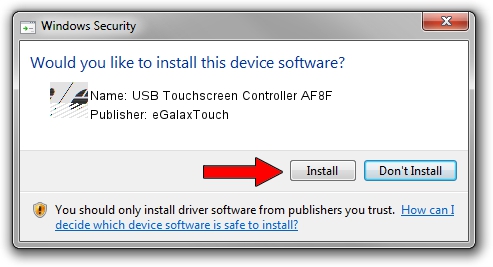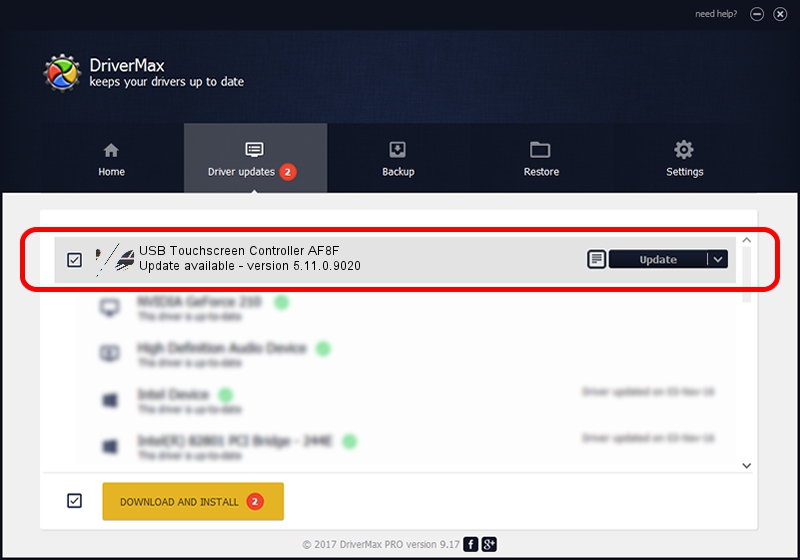Advertising seems to be blocked by your browser.
The ads help us provide this software and web site to you for free.
Please support our project by allowing our site to show ads.
Home /
Manufacturers /
eGalaxTouch /
USB Touchscreen Controller AF8F /
USB/VID_0EEF&PID_AF8F /
5.11.0.9020 Apr 20, 2011
eGalaxTouch USB Touchscreen Controller AF8F driver download and installation
USB Touchscreen Controller AF8F is a Mouse hardware device. This Windows driver was developed by eGalaxTouch. In order to make sure you are downloading the exact right driver the hardware id is USB/VID_0EEF&PID_AF8F.
1. How to manually install eGalaxTouch USB Touchscreen Controller AF8F driver
- Download the setup file for eGalaxTouch USB Touchscreen Controller AF8F driver from the location below. This is the download link for the driver version 5.11.0.9020 dated 2011-04-20.
- Start the driver setup file from a Windows account with the highest privileges (rights). If your UAC (User Access Control) is enabled then you will have to confirm the installation of the driver and run the setup with administrative rights.
- Go through the driver installation wizard, which should be pretty easy to follow. The driver installation wizard will analyze your PC for compatible devices and will install the driver.
- Shutdown and restart your PC and enjoy the new driver, as you can see it was quite smple.
This driver was installed by many users and received an average rating of 4 stars out of 18085 votes.
2. The easy way: using DriverMax to install eGalaxTouch USB Touchscreen Controller AF8F driver
The advantage of using DriverMax is that it will install the driver for you in the easiest possible way and it will keep each driver up to date. How can you install a driver using DriverMax? Let's see!
- Open DriverMax and click on the yellow button that says ~SCAN FOR DRIVER UPDATES NOW~. Wait for DriverMax to analyze each driver on your PC.
- Take a look at the list of detected driver updates. Search the list until you find the eGalaxTouch USB Touchscreen Controller AF8F driver. Click the Update button.
- That's all, the driver is now installed!

Jul 8 2016 5:05AM / Written by Dan Armano for DriverMax
follow @danarm