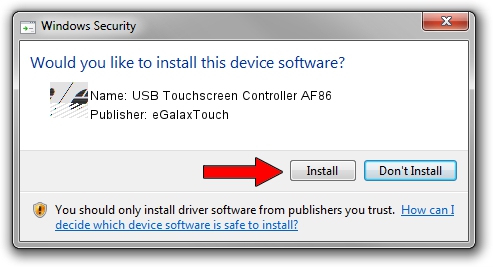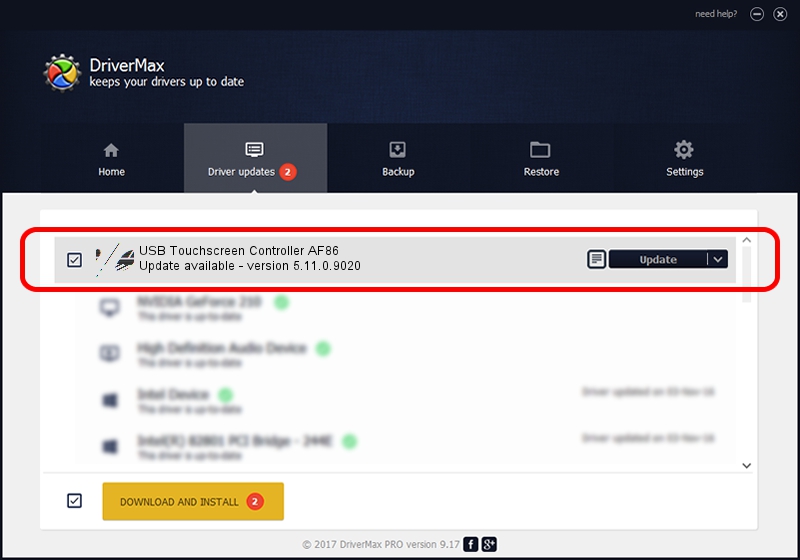Advertising seems to be blocked by your browser.
The ads help us provide this software and web site to you for free.
Please support our project by allowing our site to show ads.
Home /
Manufacturers /
eGalaxTouch /
USB Touchscreen Controller AF86 /
USB/VID_0EEF&PID_AF86 /
5.11.0.9020 Apr 20, 2011
eGalaxTouch USB Touchscreen Controller AF86 - two ways of downloading and installing the driver
USB Touchscreen Controller AF86 is a Mouse device. This Windows driver was developed by eGalaxTouch. The hardware id of this driver is USB/VID_0EEF&PID_AF86.
1. Manually install eGalaxTouch USB Touchscreen Controller AF86 driver
- Download the driver setup file for eGalaxTouch USB Touchscreen Controller AF86 driver from the location below. This is the download link for the driver version 5.11.0.9020 released on 2011-04-20.
- Run the driver installation file from a Windows account with the highest privileges (rights). If your UAC (User Access Control) is running then you will have to accept of the driver and run the setup with administrative rights.
- Follow the driver setup wizard, which should be pretty straightforward. The driver setup wizard will analyze your PC for compatible devices and will install the driver.
- Shutdown and restart your PC and enjoy the new driver, as you can see it was quite smple.
Driver rating 3.3 stars out of 16858 votes.
2. How to install eGalaxTouch USB Touchscreen Controller AF86 driver using DriverMax
The advantage of using DriverMax is that it will setup the driver for you in the easiest possible way and it will keep each driver up to date. How easy can you install a driver using DriverMax? Let's take a look!
- Start DriverMax and press on the yellow button that says ~SCAN FOR DRIVER UPDATES NOW~. Wait for DriverMax to analyze each driver on your computer.
- Take a look at the list of available driver updates. Search the list until you find the eGalaxTouch USB Touchscreen Controller AF86 driver. Click on Update.
- Finished installing the driver!

Jul 12 2016 10:14AM / Written by Daniel Statescu for DriverMax
follow @DanielStatescu