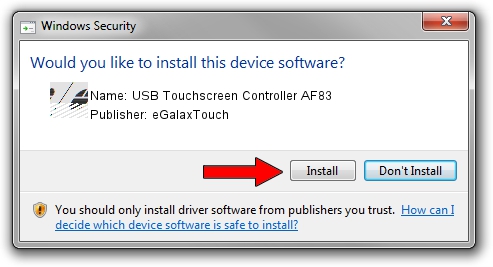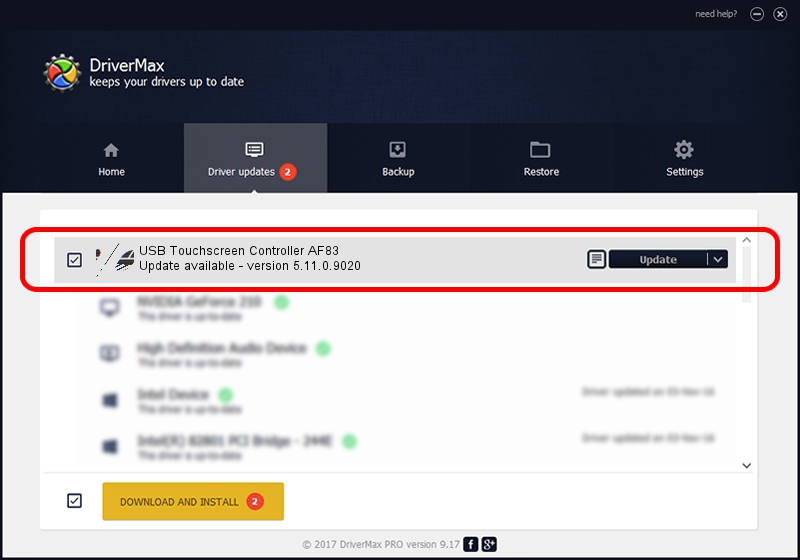Advertising seems to be blocked by your browser.
The ads help us provide this software and web site to you for free.
Please support our project by allowing our site to show ads.
Home /
Manufacturers /
eGalaxTouch /
USB Touchscreen Controller AF83 /
USB/VID_0EEF&PID_AF83 /
5.11.0.9020 Apr 20, 2011
eGalaxTouch USB Touchscreen Controller AF83 how to download and install the driver
USB Touchscreen Controller AF83 is a Mouse device. The developer of this driver was eGalaxTouch. The hardware id of this driver is USB/VID_0EEF&PID_AF83.
1. How to manually install eGalaxTouch USB Touchscreen Controller AF83 driver
- You can download from the link below the driver setup file for the eGalaxTouch USB Touchscreen Controller AF83 driver. The archive contains version 5.11.0.9020 dated 2011-04-20 of the driver.
- Start the driver installer file from a user account with administrative rights. If your User Access Control Service (UAC) is enabled please accept of the driver and run the setup with administrative rights.
- Follow the driver setup wizard, which will guide you; it should be pretty easy to follow. The driver setup wizard will analyze your PC and will install the right driver.
- When the operation finishes shutdown and restart your PC in order to use the updated driver. It is as simple as that to install a Windows driver!
This driver was rated with an average of 3.3 stars by 55781 users.
2. How to install eGalaxTouch USB Touchscreen Controller AF83 driver using DriverMax
The most important advantage of using DriverMax is that it will setup the driver for you in just a few seconds and it will keep each driver up to date, not just this one. How can you install a driver using DriverMax? Let's see!
- Start DriverMax and press on the yellow button that says ~SCAN FOR DRIVER UPDATES NOW~. Wait for DriverMax to scan and analyze each driver on your computer.
- Take a look at the list of detected driver updates. Search the list until you locate the eGalaxTouch USB Touchscreen Controller AF83 driver. Click the Update button.
- That's it, you installed your first driver!

Jul 12 2016 10:16AM / Written by Dan Armano for DriverMax
follow @danarm