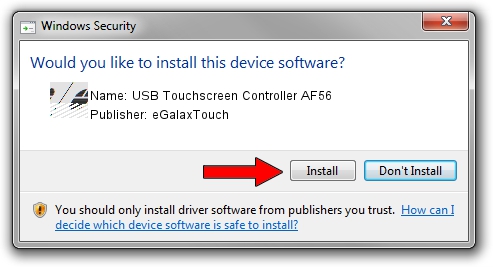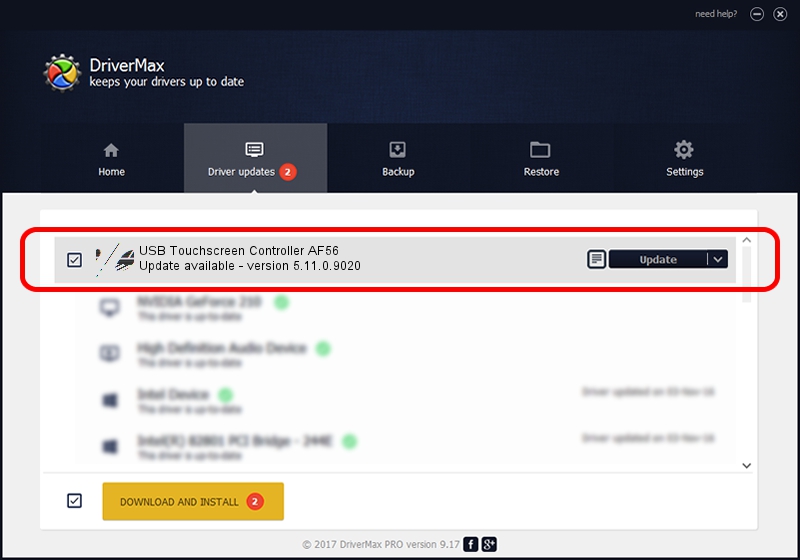Advertising seems to be blocked by your browser.
The ads help us provide this software and web site to you for free.
Please support our project by allowing our site to show ads.
Home /
Manufacturers /
eGalaxTouch /
USB Touchscreen Controller AF56 /
USB/VID_0EEF&PID_AF56 /
5.11.0.9020 Apr 20, 2011
Download and install eGalaxTouch USB Touchscreen Controller AF56 driver
USB Touchscreen Controller AF56 is a Mouse hardware device. The developer of this driver was eGalaxTouch. The hardware id of this driver is USB/VID_0EEF&PID_AF56.
1. eGalaxTouch USB Touchscreen Controller AF56 driver - how to install it manually
- Download the driver setup file for eGalaxTouch USB Touchscreen Controller AF56 driver from the link below. This download link is for the driver version 5.11.0.9020 dated 2011-04-20.
- Start the driver setup file from a Windows account with the highest privileges (rights). If your User Access Control Service (UAC) is enabled then you will have to confirm the installation of the driver and run the setup with administrative rights.
- Go through the driver setup wizard, which should be quite straightforward. The driver setup wizard will scan your PC for compatible devices and will install the driver.
- Restart your PC and enjoy the updated driver, as you can see it was quite smple.
Driver rating 3.6 stars out of 7519 votes.
2. Installing the eGalaxTouch USB Touchscreen Controller AF56 driver using DriverMax: the easy way
The advantage of using DriverMax is that it will setup the driver for you in just a few seconds and it will keep each driver up to date, not just this one. How can you install a driver using DriverMax? Let's take a look!
- Start DriverMax and press on the yellow button that says ~SCAN FOR DRIVER UPDATES NOW~. Wait for DriverMax to analyze each driver on your PC.
- Take a look at the list of driver updates. Search the list until you locate the eGalaxTouch USB Touchscreen Controller AF56 driver. Click the Update button.
- That's all, the driver is now installed!

Jul 13 2016 1:02AM / Written by Daniel Statescu for DriverMax
follow @DanielStatescu