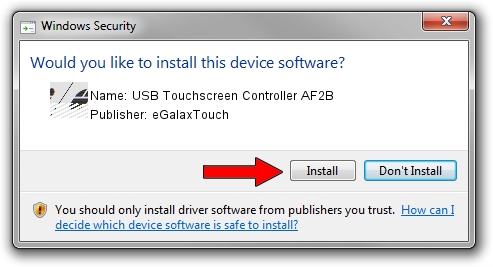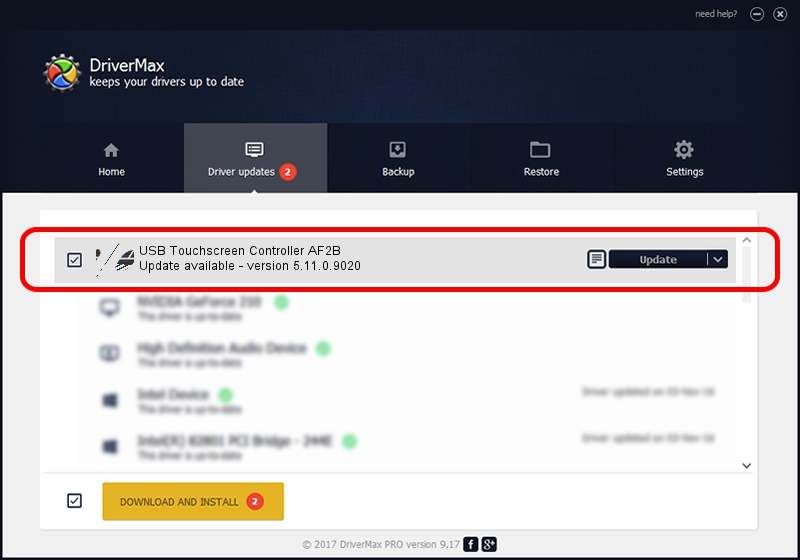Advertising seems to be blocked by your browser.
The ads help us provide this software and web site to you for free.
Please support our project by allowing our site to show ads.
Home /
Manufacturers /
eGalaxTouch /
USB Touchscreen Controller AF2B /
USB/VID_0EEF&PID_AF2B /
5.11.0.9020 Apr 20, 2011
eGalaxTouch USB Touchscreen Controller AF2B - two ways of downloading and installing the driver
USB Touchscreen Controller AF2B is a Mouse hardware device. The Windows version of this driver was developed by eGalaxTouch. USB/VID_0EEF&PID_AF2B is the matching hardware id of this device.
1. Install eGalaxTouch USB Touchscreen Controller AF2B driver manually
- Download the driver setup file for eGalaxTouch USB Touchscreen Controller AF2B driver from the link below. This is the download link for the driver version 5.11.0.9020 released on 2011-04-20.
- Start the driver setup file from a Windows account with administrative rights. If your User Access Control Service (UAC) is running then you will have to accept of the driver and run the setup with administrative rights.
- Follow the driver setup wizard, which should be quite easy to follow. The driver setup wizard will analyze your PC for compatible devices and will install the driver.
- Shutdown and restart your computer and enjoy the fresh driver, as you can see it was quite smple.
This driver was rated with an average of 3.3 stars by 54267 users.
2. How to use DriverMax to install eGalaxTouch USB Touchscreen Controller AF2B driver
The advantage of using DriverMax is that it will install the driver for you in the easiest possible way and it will keep each driver up to date, not just this one. How can you install a driver using DriverMax? Let's follow a few steps!
- Open DriverMax and click on the yellow button named ~SCAN FOR DRIVER UPDATES NOW~. Wait for DriverMax to analyze each driver on your computer.
- Take a look at the list of available driver updates. Scroll the list down until you locate the eGalaxTouch USB Touchscreen Controller AF2B driver. Click the Update button.
- That's it, you installed your first driver!

Jul 22 2016 12:42PM / Written by Dan Armano for DriverMax
follow @danarm