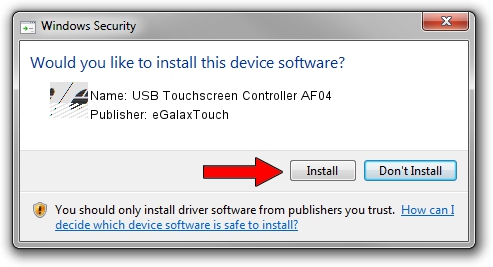Advertising seems to be blocked by your browser.
The ads help us provide this software and web site to you for free.
Please support our project by allowing our site to show ads.
Home /
Manufacturers /
eGalaxTouch /
USB Touchscreen Controller AF04 /
USB/VID_0EEF&PID_AF04 /
5.11.0.9020 Apr 20, 2011
eGalaxTouch USB Touchscreen Controller AF04 driver download and installation
USB Touchscreen Controller AF04 is a Mouse device. This driver was developed by eGalaxTouch. The hardware id of this driver is USB/VID_0EEF&PID_AF04; this string has to match your hardware.
1. eGalaxTouch USB Touchscreen Controller AF04 - install the driver manually
- Download the setup file for eGalaxTouch USB Touchscreen Controller AF04 driver from the location below. This is the download link for the driver version 5.11.0.9020 released on 2011-04-20.
- Run the driver setup file from a Windows account with the highest privileges (rights). If your User Access Control Service (UAC) is enabled then you will have to confirm the installation of the driver and run the setup with administrative rights.
- Go through the driver setup wizard, which should be pretty easy to follow. The driver setup wizard will scan your PC for compatible devices and will install the driver.
- Restart your PC and enjoy the updated driver, as you can see it was quite smple.
This driver was installed by many users and received an average rating of 3.9 stars out of 89410 votes.
2. How to install eGalaxTouch USB Touchscreen Controller AF04 driver using DriverMax
The advantage of using DriverMax is that it will setup the driver for you in just a few seconds and it will keep each driver up to date, not just this one. How can you install a driver using DriverMax? Let's follow a few steps!
- Start DriverMax and click on the yellow button named ~SCAN FOR DRIVER UPDATES NOW~. Wait for DriverMax to scan and analyze each driver on your PC.
- Take a look at the list of available driver updates. Search the list until you find the eGalaxTouch USB Touchscreen Controller AF04 driver. Click on Update.
- Enjoy using the updated driver! :)

Jul 12 2016 10:57PM / Written by Andreea Kartman for DriverMax
follow @DeeaKartman