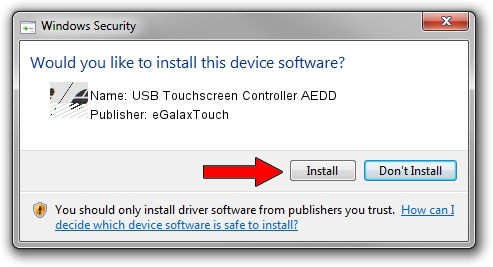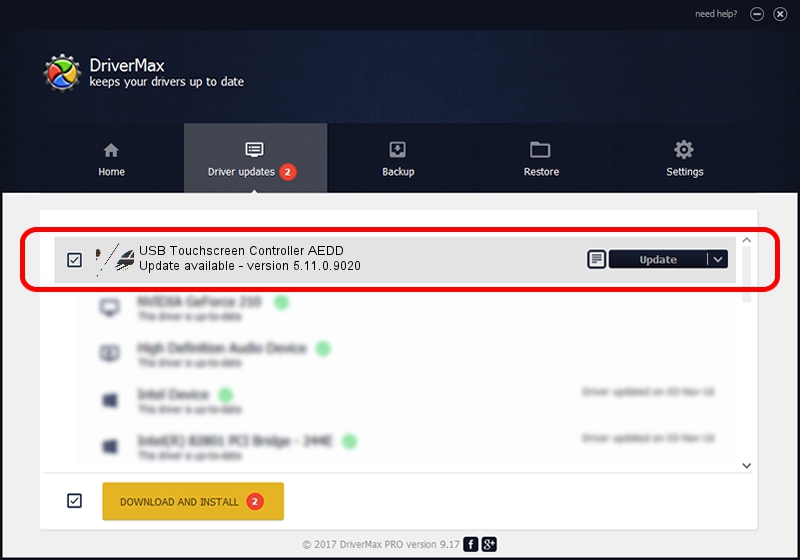Advertising seems to be blocked by your browser.
The ads help us provide this software and web site to you for free.
Please support our project by allowing our site to show ads.
Home /
Manufacturers /
eGalaxTouch /
USB Touchscreen Controller AEDD /
USB/VID_0EEF&PID_AEDD /
5.11.0.9020 Apr 20, 2011
Download and install eGalaxTouch USB Touchscreen Controller AEDD driver
USB Touchscreen Controller AEDD is a Mouse hardware device. This Windows driver was developed by eGalaxTouch. The hardware id of this driver is USB/VID_0EEF&PID_AEDD; this string has to match your hardware.
1. eGalaxTouch USB Touchscreen Controller AEDD driver - how to install it manually
- Download the driver setup file for eGalaxTouch USB Touchscreen Controller AEDD driver from the link below. This is the download link for the driver version 5.11.0.9020 released on 2011-04-20.
- Run the driver installation file from a Windows account with the highest privileges (rights). If your UAC (User Access Control) is enabled then you will have to confirm the installation of the driver and run the setup with administrative rights.
- Follow the driver setup wizard, which should be quite easy to follow. The driver setup wizard will analyze your PC for compatible devices and will install the driver.
- Restart your computer and enjoy the new driver, it is as simple as that.
This driver received an average rating of 3.6 stars out of 47925 votes.
2. How to use DriverMax to install eGalaxTouch USB Touchscreen Controller AEDD driver
The advantage of using DriverMax is that it will install the driver for you in just a few seconds and it will keep each driver up to date. How can you install a driver with DriverMax? Let's see!
- Open DriverMax and push on the yellow button named ~SCAN FOR DRIVER UPDATES NOW~. Wait for DriverMax to analyze each driver on your computer.
- Take a look at the list of available driver updates. Scroll the list down until you locate the eGalaxTouch USB Touchscreen Controller AEDD driver. Click the Update button.
- That's all, the driver is now installed!

Jul 7 2016 9:17PM / Written by Daniel Statescu for DriverMax
follow @DanielStatescu