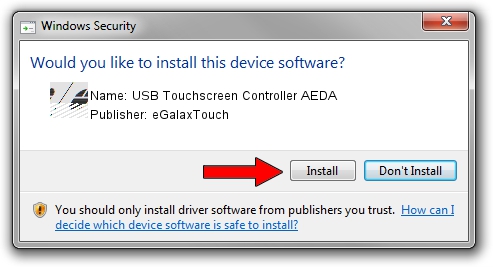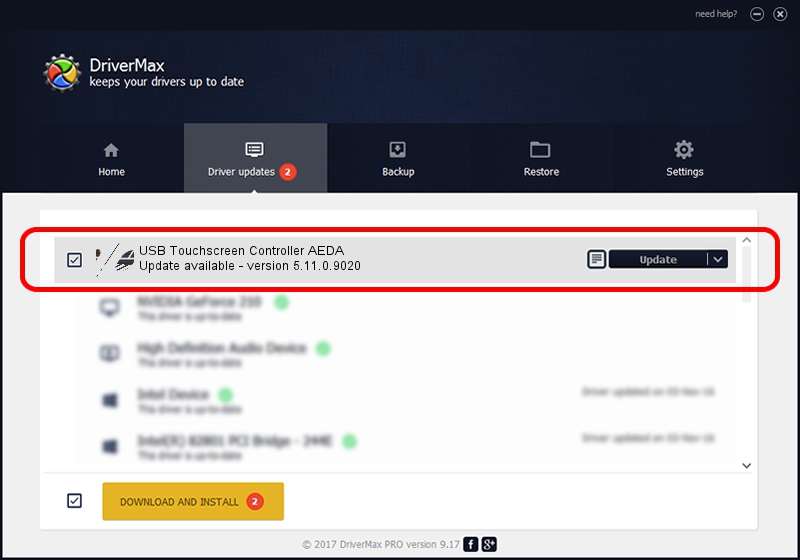Advertising seems to be blocked by your browser.
The ads help us provide this software and web site to you for free.
Please support our project by allowing our site to show ads.
Home /
Manufacturers /
eGalaxTouch /
USB Touchscreen Controller AEDA /
USB/VID_0EEF&PID_AEDA /
5.11.0.9020 Apr 20, 2011
eGalaxTouch USB Touchscreen Controller AEDA driver download and installation
USB Touchscreen Controller AEDA is a Mouse hardware device. The developer of this driver was eGalaxTouch. The hardware id of this driver is USB/VID_0EEF&PID_AEDA; this string has to match your hardware.
1. Manually install eGalaxTouch USB Touchscreen Controller AEDA driver
- You can download from the link below the driver installer file for the eGalaxTouch USB Touchscreen Controller AEDA driver. The archive contains version 5.11.0.9020 released on 2011-04-20 of the driver.
- Start the driver installer file from a user account with administrative rights. If your User Access Control Service (UAC) is enabled please confirm the installation of the driver and run the setup with administrative rights.
- Follow the driver setup wizard, which will guide you; it should be quite easy to follow. The driver setup wizard will analyze your computer and will install the right driver.
- When the operation finishes shutdown and restart your PC in order to use the updated driver. It is as simple as that to install a Windows driver!
This driver was rated with an average of 3.1 stars by 47521 users.
2. Installing the eGalaxTouch USB Touchscreen Controller AEDA driver using DriverMax: the easy way
The most important advantage of using DriverMax is that it will install the driver for you in the easiest possible way and it will keep each driver up to date. How can you install a driver using DriverMax? Let's follow a few steps!
- Start DriverMax and press on the yellow button that says ~SCAN FOR DRIVER UPDATES NOW~. Wait for DriverMax to analyze each driver on your PC.
- Take a look at the list of detected driver updates. Scroll the list down until you locate the eGalaxTouch USB Touchscreen Controller AEDA driver. Click the Update button.
- That's all, the driver is now installed!

Jul 7 2016 9:19PM / Written by Dan Armano for DriverMax
follow @danarm