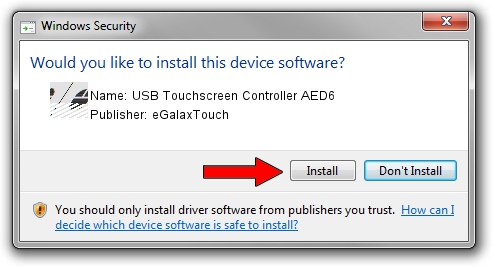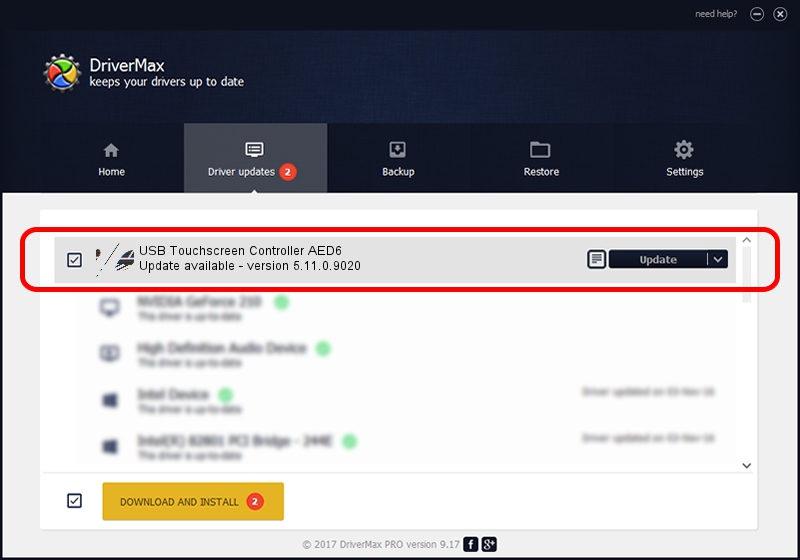Advertising seems to be blocked by your browser.
The ads help us provide this software and web site to you for free.
Please support our project by allowing our site to show ads.
Home /
Manufacturers /
eGalaxTouch /
USB Touchscreen Controller AED6 /
USB/VID_0EEF&PID_AED6 /
5.11.0.9020 Apr 20, 2011
eGalaxTouch USB Touchscreen Controller AED6 how to download and install the driver
USB Touchscreen Controller AED6 is a Mouse device. This driver was developed by eGalaxTouch. In order to make sure you are downloading the exact right driver the hardware id is USB/VID_0EEF&PID_AED6.
1. eGalaxTouch USB Touchscreen Controller AED6 driver - how to install it manually
- Download the setup file for eGalaxTouch USB Touchscreen Controller AED6 driver from the location below. This download link is for the driver version 5.11.0.9020 dated 2011-04-20.
- Start the driver setup file from a Windows account with the highest privileges (rights). If your UAC (User Access Control) is running then you will have to confirm the installation of the driver and run the setup with administrative rights.
- Follow the driver setup wizard, which should be quite easy to follow. The driver setup wizard will analyze your PC for compatible devices and will install the driver.
- Restart your computer and enjoy the fresh driver, as you can see it was quite smple.
This driver was rated with an average of 3.3 stars by 45931 users.
2. Using DriverMax to install eGalaxTouch USB Touchscreen Controller AED6 driver
The advantage of using DriverMax is that it will install the driver for you in just a few seconds and it will keep each driver up to date, not just this one. How can you install a driver using DriverMax? Let's follow a few steps!
- Open DriverMax and press on the yellow button that says ~SCAN FOR DRIVER UPDATES NOW~. Wait for DriverMax to analyze each driver on your PC.
- Take a look at the list of available driver updates. Scroll the list down until you find the eGalaxTouch USB Touchscreen Controller AED6 driver. Click the Update button.
- That's all, the driver is now installed!

Jul 7 2016 9:21PM / Written by Dan Armano for DriverMax
follow @danarm